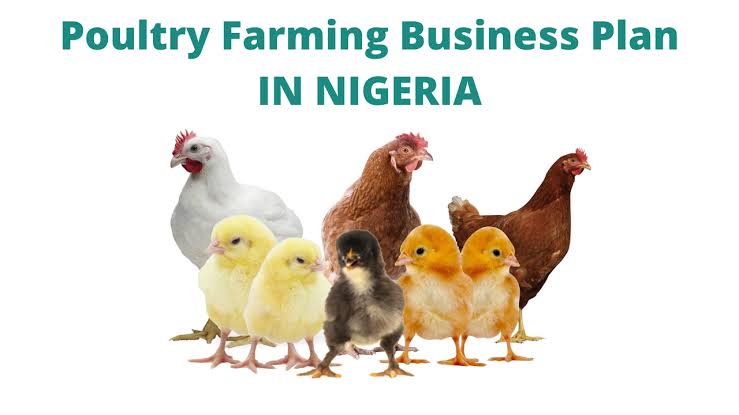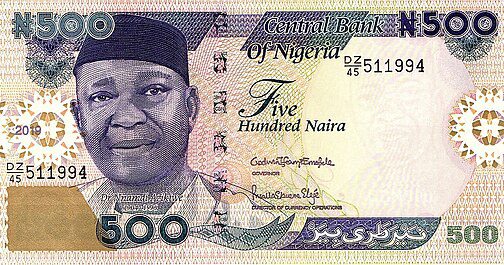![]()
UBA Internet Banking is a digital banking platform offered by the United Bank for Africa (UBA), one of Africa’s leading financial institutions. This service allows customers to manage their bank accounts online, providing a convenient and secure way to perform various banking transactions from anywhere with internet access.

Key features of UBA Internet Banking include:
- Account Management: Customers can view account balances, transaction history, and manage multiple accounts.
- Funds Transfer: Users can transfer money between their UBA accounts or to other banks, both locally and internationally.
- Bill Payments: The platform enables users to pay utility bills, school fees, and other services directly from their accounts.
- Mobile Top-Up: Customers can recharge their mobile phones or purchase data plans.
- Security Features: UBA employs robust security measures, including two-factor authentication and encryption, to protect users’ information and transactions.
Overall, UBA Internet Banking enhances the banking experience by providing flexibility, efficiency, and accessibility to customers.
Login and Registration
United Bank for Africa (UBA) is one of Africa’s leading financial institutions, providing a wide range of banking services to its customers. With the advent of technology, UBA has embraced digital banking, allowing customers to manage their accounts online through UBA Internet Banking. This guide will provide a comprehensive overview of the login and registration processes for UBA Internet Banking, ensuring that you can navigate the platform with ease.
1. Introduction to UBA Internet Banking
UBA Internet Banking is a secure online platform that allows customers to perform various banking transactions from the comfort of their homes or offices. With UBA Internet Banking, customers can check their account balances, transfer funds, pay bills, and access a range of other banking services without visiting a physical branch.
2. Benefits of UBA Internet Banking
UBA Internet Banking offers numerous advantages, including:
- Convenience: Access your bank account anytime, anywhere.
- 24/7 Availability: Perform transactions at any time of the day.
- Secure Transactions: UBA employs advanced security measures to protect your information.
- Easy Fund Transfers: Transfer money between accounts or to other banks with ease.
- Bill Payments: Pay utility bills and other services directly from your account.
3. Registration Process for UBA Internet Banking
To access UBA Internet Banking, you must first register for the service. Below are the steps and requirements for registration.
3.1 Eligibility Criteria
Before you begin the registration process, ensure that you meet the following criteria:
- You must have an active UBA account.
- You must be at least 18 years old.
- You should have a valid email address and phone number linked to your UBA account.
3.2 Step-by-Step Registration Guide
Follow these steps to register for UBA Internet Banking:
- Visit the UBA Website: Go to the official UBA website at www.ubagroup.com.
- Navigate to Internet Banking: On the homepage, look for the “Internet Banking” option, usually found in the menu or footer section.
- Select ‘Register’: Click on the “Register” button to begin the registration process.
- Fill in Your Details: You will be prompted to enter your account number, email address, and phone number. Ensure that the details you provide match those on your UBA account.
- Create a Password: Choose a strong password that meets the security requirements. This password will be used for future logins.
- Accept Terms and Conditions: Read through the terms and conditions of UBA Internet Banking and accept them to proceed.
- Verification: You may receive a verification code via SMS or email. Enter this code in the provided field to verify your identity.
- Complete Registration: Once verified, your registration will be complete, and you will receive a confirmation message.
- Log In: You can now log in to your UBA Internet Banking account using your account number and the password you created.
For more detailed information on the registration process, you can visit the UBA Internet Banking page here.
Read this also Zenith Bank: All You Need To Know
4. Login Process for UBA Internet Banking
Once you have successfully registered, you can log in to your UBA Internet Banking account. Here’s how to do it:
4.1 Step-by-Step Login Guide
- Go to the UBA Website: Visit www.ubagroup.com.
- Access Internet Banking: Click on the “Internet Banking” option on the homepage.
- Select ‘Login’: Click on the “Login” button to access the login page.
- Enter Your Credentials: Input your account number and the password you created during registration.
- Complete Security Verification: If prompted, complete any additional security verification steps, such as entering a one-time password (OTP) sent to your registered phone number.
- Click ‘Login’: After entering your credentials and completing any verification, click the “Login” button.
- Access Your Account: Once logged in, you will have access to your UBA Internet Banking dashboard, where you can perform various banking transactions.
For more information on the login process, you can refer to the UBA Internet Banking FAQ section here.
5. Troubleshooting Common Issues
While using UBA Internet Banking, you may encounter some common issues. Here are solutions to frequently asked questions:
- Forgot Password: If you forget your password, click on the “Forgot Password?” link on the login page. Follow the prompts to reset your password using your registered email or phone number.
- Login Issues: Ensure that you are entering the correct account number and password. If you continue to experience issues, check your internet connection or try clearing your browser cache.
- Account Locked: If your account is locked due to multiple failed login attempts, contact UBA customer service for assistance.
- Technical Support: For any technical issues, you can reach out to UBA’s customer support through their official contact channels listed on their website.
Account Management
United Bank for Africa (UBA) is one of Africa’s leading financial institutions, providing a wide range of banking services to its customers. Among these services, UBA Internet Banking stands out for its convenience and efficiency, allowing customers to manage their accounts from the comfort of their homes or on the go. This guide focuses on the account management features of UBA Internet Banking, providing a comprehensive overview of how to navigate these services effectively.
1. Introduction to UBA Internet Banking
UBA Internet Banking is a digital platform that allows customers to perform various banking transactions online. With a user-friendly interface, UBA Internet Banking provides customers with the ability to manage their accounts, make payments, and transfer funds without the need to visit a physical bank branch. This guide will focus specifically on the account management features available through UBA Internet Banking.
2. Getting Started with UBA Internet Banking
To access UBA Internet Banking, customers must first register for the service. Here’s how to get started:
- Visit the UBA Website: Go to the official UBA website at www.ubagroup.com.
- Click on Internet Banking: Navigate to the Internet Banking section.
- Register: Follow the prompts to register for Internet Banking. You will need your account number and some personal information.
- Log In: Once registered, you can log in using your credentials.
For detailed registration steps, you can refer to the UBA Internet Banking registration guide here.
3. Account Management Features
UBA Internet Banking offers a variety of account management features that make it easy for customers to handle their banking needs. Below are the key features:
3.1 Viewing Account Balances
One of the primary functions of UBA Internet Banking is the ability to view your account balances in real-time. Customers can check their current balances across multiple accounts, including savings, current, and fixed deposit accounts.
How to View Account Balances:
- Log in to your UBA Internet Banking account.
- Navigate to the “Accounts” section.
- Select the account you wish to view.
3.2 Transaction History
Customers can easily access their transaction history, which provides a detailed record of all transactions made within a specified period. This feature is essential for tracking spending and managing finances.
How to Access Transaction History:
- Log in to your account.
- Go to the “Transaction History” section.
- Select the account and specify the date range for the transactions you wish to view.
3.3 Fund Transfers
UBA Internet Banking allows customers to transfer funds between their UBA accounts or to accounts in other banks. This feature is crucial for managing finances and making payments.
How to Make Fund Transfers:
- Log in to your account.
- Navigate to the “Transfers” section.
- Choose whether to transfer within UBA or to another bank.
- Enter the required details, including the amount and recipient’s account information.
- Confirm the transaction.
For more information on fund transfers, visit the UBA fund transfer page here.
3.4 Bill Payments
Customers can pay their utility bills, school fees, and other payments directly through UBA Internet Banking. This feature simplifies the payment process and helps avoid late fees.
How to Pay Bills:
- Log in to your account.
- Go to the “Bill Payments” section.
- Select the type of bill you wish to pay.
- Enter the required details and confirm the payment.
3.5 Account Statements
Customers can generate and download account statements for their records. This feature is particularly useful for budgeting and financial planning.
How to Generate Account Statements:
- Log in to your account.
- Navigate to the “Account Statements” section.
- Select the account and the date range for the statement.
- Download or print the statement as needed.
3.6 Managing Beneficiaries
UBA Internet Banking allows customers to manage their list of beneficiaries for fund transfers. This feature saves time by allowing users to save frequently used account details.
How to Manage Beneficiaries:
- Log in to your account.
- Go to the “Beneficiaries” section.
- Add, edit, or delete beneficiaries as needed.
4. Security Features
Security is a top priority for UBA Internet Banking. The platform employs various security measures to protect customer information and transactions. These include:
- Two-Factor Authentication: Customers are required to verify their identity through a second method, such as a one-time password (OTP) sent to their registered mobile number.
- Encryption: All data transmitted through the platform is encrypted to prevent unauthorized access.
- Regular Monitoring: UBA continuously monitors accounts for suspicious activity.
For more information on UBA’s security measures, visit their security page here.
5. Troubleshooting Common Issues
While UBA Internet Banking is designed to be user-friendly, customers may encounter issues from time to time. Here are some common problems and their solutions:
- Forgotten Password: If you forget your password, use the “Forgot Password” link on the login page to reset it.
- Login Issues: Ensure that you are using the correct username and password. If problems persist, contact UBA customer service.
- Transaction Failures: If a transaction fails, check your account balance and try again. If the issue continues, contact customer support.
For further assistance, you can reach out to UBA’s customer service through their contact page here.
Payment and Transfer Features
UBA Internet Banking offers a variety of payment and transfer options, making it easy to manage your finances. Below are the key features:
1. Fund Transfers
UBA allows customers to transfer funds between their UBA accounts or to accounts in other banks. Here’s how to make a transfer:
Internal Transfers (UBA to UBA)
- Log in to Your Account: Access your UBA Internet Banking account.
- Select ‘Transfer’: Navigate to the transfer section on the dashboard.
- Choose ‘Internal Transfer’: Select the option for transferring funds within UBA.
- Enter Details: Input the recipient’s account number, the amount to transfer, and any reference details.
- Confirm Transfer: Review the details and confirm the transaction.
External Transfers (UBA to Other Banks)
- Log in to Your Account.
- Select ‘Transfer’: Go to the transfer section.
- Choose ‘External Transfer’: Select the option for transferring funds to other banks.
- Enter Recipient Details: Provide the recipient’s bank details, including the account number and bank name.
- Input Amount and Reference: Enter the amount you wish to transfer and any reference information.
- Confirm Transfer: Review and confirm the transaction.
2. Bill Payments
UBA Internet Banking also allows customers to pay bills directly from their accounts. This feature includes utility bills, school fees, and more.
Steps to Pay Bills
- Log in to Your Account.
- Select ‘Payments’: Navigate to the payments section on the dashboard.
- Choose Bill Payment: Select the type of bill you want to pay.
- Enter Bill Details: Input the necessary information, such as the biller’s account number and the amount.
- Confirm Payment: Review the details and confirm the payment.
3. Scheduled Payments
For customers who prefer to automate their payments, UBA Internet Banking offers a scheduled payment feature. This allows you to set up recurring payments for bills or transfers.
How to Schedule Payments
- Log in to Your Account.
- Select ‘Payments’: Go to the payments section.
- Choose ‘Schedule Payment’: Select the option to set up a scheduled payment.
- Enter Payment Details: Provide the necessary information, including the amount and frequency.
- Confirm Schedule: Review and confirm the scheduled payment.
Security Measures
UBA takes the security of its internet banking platform seriously. Here are some of the security features in place:
- Two-Factor Authentication: Customers may be required to verify their identity through a second method, such as a one-time password (OTP) sent to their registered mobile number.
- Encryption: All transactions are encrypted to protect sensitive information.
- Fraud Monitoring: UBA continuously monitors transactions for any suspicious activity.
For more information on UBA’s security measures, visit the UBA Security page.
Troubleshooting Common Issues
Forgotten Password
If you forget your password, you can reset it by following these steps:
- Go to the Login Page: Click on the ‘Forgot Password’ link.
- Enter Your Details: Provide your account number and any other required information.
- Follow the Instructions: You will receive an email with instructions to reset your password.
Transaction Errors
If you encounter an error during a transaction:
- Check Your Internet Connection: Ensure you have a stable internet connection.
- Review Transaction Details: Double-check the information you entered.
- Contact Customer Support: If the issue persists, reach out to UBA customer support for assistance.
Security and Protection
In the digital age, online banking has become an essential service for many individuals and businesses. United Bank for Africa (UBA) offers a robust internet banking platform that prioritizes security and protection for its users. This guide will delve into the security measures implemented by UBA to safeguard your online banking experience, along with external resources for further reading.
Understanding UBA Internet Banking Security
UBA Internet Banking is designed to provide customers with a secure and convenient way to manage their finances online. The bank employs various security protocols to protect sensitive information and transactions. Understanding these measures is crucial for users to ensure their online banking experience is safe.
1. Two-Factor Authentication (2FA)
One of the primary security features of UBA Internet Banking is Two-Factor Authentication (2FA). This process requires users to provide two forms of identification before accessing their accounts. Typically, this involves something the user knows (like a password) and something the user has (like a mobile device to receive a one-time password).
Benefits of 2FA:
- Enhanced Security: Even if a password is compromised, unauthorized access is prevented without the second factor.
- User Control: Users can manage their authentication methods, adding an extra layer of personalization to their security.
For more information on the importance of 2FA, you can visit the Central Bank of Nigeria’s guidelines on electronic banking.
2. Secure Socket Layer (SSL) Encryption
UBA employs Secure Socket Layer (SSL) encryption technology to protect data transmitted between users and the bank’s servers. SSL creates a secure channel over the internet, ensuring that sensitive information such as login credentials and financial transactions are encrypted and protected from interception.
Key Features of SSL:
- Data Integrity: Ensures that data sent and received is not altered during transmission.
- Authentication: Confirms that users are communicating with the legitimate UBA website.
For a deeper understanding of SSL and its importance in online banking, refer to the Nigeria Communications Commission’s resources.
3. Regular Security Audits and Updates
UBA conducts regular security audits and updates to its internet banking platform. These audits help identify vulnerabilities and ensure that the bank’s security measures are up to date with the latest technological advancements and threats.
Importance of Regular Audits:
- Proactive Risk Management: Identifying potential security risks before they can be exploited.
- Compliance: Ensuring adherence to regulatory requirements set by financial authorities.
For more insights on the importance of security audits in banking, you can check the Financial Reporting Council of Nigeria.
4. User Education and Awareness
UBA places a strong emphasis on educating its customers about online banking security. The bank provides resources and guidelines on how to protect personal information and recognize potential threats such as phishing scams.
Educational Resources Include:
- Security Tips: Best practices for creating strong passwords and recognizing suspicious emails.
- Awareness Campaigns: Regular updates on emerging threats and how to mitigate them.
For additional resources on online banking security, visit the Nigerian Cybercrime Prevention and Prohibition Act.
5. Transaction Alerts and Monitoring
UBA offers real-time transaction alerts to keep customers informed about their account activities. These alerts can be sent via SMS or email, allowing users to monitor their accounts closely and detect any unauthorized transactions promptly.
Benefits of Transaction Alerts:
- Immediate Notification: Users are alerted to any suspicious activity, enabling quick action.
- Account Monitoring: Helps users keep track of their spending and account balance.
For more information on the importance of transaction monitoring, refer to the Nigerian Financial Intelligence Unit.
6. Secure Access and Logout Procedures
To enhance security, UBA encourages users to adopt secure access and logout procedures. This includes using strong, unique passwords and logging out of their accounts after each session. Additionally, users are advised to avoid accessing their accounts on public Wi-Fi networks.
Best Practices for Secure Access:
- Use Strong Passwords: Combine letters, numbers, and special characters.
- Log Out After Use: Always log out to prevent unauthorized access, especially on shared devices.
For more tips on secure online banking practices, you can visit the Nigerian Computer Society.
7. Customer Support and Reporting
In the event of suspicious activity or security concerns, UBA provides dedicated customer support to assist users. Customers can report any issues or seek guidance on security measures through the bank’s official channels.
Customer Support Features:
- 24/7 Availability: Assistance is available around the clock for urgent matters.
- Multiple Channels: Support can be accessed via phone, email, or in-person at UBA branches.
For more information on UBA’s customer support services, visit the UBA official website.
Support and Resources
United Bank for Africa (UBA) is one of Africa’s leading financial institutions, providing a wide range of banking services, including internet banking. UBA Internet Banking allows customers to manage their accounts, make transactions, and access various banking services online. This guide focuses on the support and resources available for UBA Internet Banking users, ensuring a seamless banking experience.
Overview of UBA Internet Banking
UBA Internet Banking is designed to provide customers with a convenient and secure way to manage their finances from the comfort of their homes or on the go. With features such as fund transfers, bill payments, and account management, UBA Internet Banking is a comprehensive solution for modern banking needs.
Accessing UBA Internet Banking Support
1. UBA Customer Care
For immediate assistance, UBA customers can reach out to the bank’s customer care team. The customer care representatives are trained to handle various inquiries related to Internet banking, including account access issues, transaction queries, and general banking questions.
- Contact Number: Customers can call UBA’s customer care at 0700 225 5822 or 01 280 8822.
- Email Support: For non-urgent inquiries, customers can send an email to customercare@ubagroup.com.
2. UBA Internet Banking Help Center
UBA provides a dedicated Help Center on its official website, where customers can find answers to frequently asked questions (FAQs) about Internet banking. This resource covers a wide range of topics, including:
- How to register for UBA Internet Banking
- Troubleshooting login issues
- Steps for resetting passwords
- Information on transaction limits and fees
To access the Help Center, visit UBA Help Center.
3. UBA Mobile App Support
In addition to internet banking, UBA offers a mobile banking app that provides similar functionalities. Users can access support for the mobile app through the following channels:
- In-App Support: The UBA mobile app features an in-app support option where users can submit queries directly.
- App Store Reviews: Customers can also leave feedback or seek assistance through reviews on the Google Play Store or Apple App Store.
4. Social Media Support
UBA is active on various social media platforms, providing another avenue for customer support. Customers can reach out via:
- Twitter: @UBAGroup
- Facebook: UBA Facebook Page
- Instagram: UBA Instagram
These platforms are monitored regularly, and customers can expect timely responses to their inquiries.
Additional Resources for UBA Internet Banking Users
1. UBA Internet Banking User Guide
UBA provides a comprehensive user guide for Internet banking, which is available on its official website. This guide includes step-by-step instructions on how to navigate the Internet banking platform, perform transactions, and utilize various features effectively.
- User Guide Link: UBA Internet Banking User Guide
2. Security Tips for Internet Banking
Security is a top priority for UBA, and the bank offers several resources to help customers protect their accounts. The following security tips are essential for safe Internet banking:
- Always use strong, unique passwords for your banking accounts.
- Enable two-factor authentication (2FA) for an added layer of security.
- Regularly monitor your account statements for any unauthorized transactions.
- Avoid accessing your bank account over public Wi-Fi networks.
For more detailed security tips, visit UBA Security Tips.
3. UBA Blog and News Updates
UBA maintains a blog that features articles on banking tips, financial literacy, and updates on new products and services. This resource is beneficial for customers looking to stay informed about the latest developments in Internet banking and other financial services.
- UBA Blog: UBA Blog
4. UBA Internet Banking FAQs
The FAQs section on the UBA website addresses common concerns and questions that customers may have regarding internet banking. This resource is particularly useful for new users who may need guidance on how to get started.
- FAQs Link: UBA Internet Banking FAQs
External Resources
To further assist UBA Internet Banking users, here are some external resources from authority sites in Nigeria that provide valuable information on banking and financial services:
1. Central Bank of Nigeria (CBN)
The Central Bank of Nigeria is the regulatory authority for banking in Nigeria. Their website offers insights into banking regulations, consumer protection, and financial literacy resources.
- CBN Website: Central Bank of Nigeria
2. Nigeria Deposit Insurance Corporation (NDIC)
The NDIC provides information on deposit insurance and the safety of funds in Nigerian banks. This resource is essential for understanding the protections available to bank customers.
- NDIC Website: Nigeria Deposit Insurance Corporation
3. Financial Literacy Resources
The Nigerian Financial Literacy Framework aims to improve the financial literacy of Nigerians. This initiative provides resources and programs to help individuals make informed financial decisions.
- Financial Literacy Framework: Financial Literacy in Nigeria
Additional Services
United Bank for Africa (UBA) is one of Africa’s leading financial institutions, providing a wide range of banking services to its customers. Among these services, UBA Internet Banking stands out for its convenience and efficiency. This guide will focus on the additional services offered through UBA Internet Banking, helping you navigate the platform effectively.
Overview of UBA Internet Banking
UBA Internet Banking allows customers to manage their accounts online, providing a secure and user-friendly interface. With features that cater to both personal and business banking needs, UBA ensures that customers can perform transactions anytime and anywhere. The additional services offered enhance the overall banking experience, making it easier for users to manage their finances.
1. Bill Payments
Overview
One of the most convenient features of UBA Internet Banking is the ability to pay bills online. Customers can settle utility bills, school fees, and other payments without the need to visit a physical bank branch.
How to Use
To pay bills, log into your UBA Internet Banking account, navigate to the “Payments” section, and select “Bill Payments.” From there, you can choose the type of bill you want to pay and follow the prompts to complete the transaction.
External Resources
For more information on bill payment options in Nigeria, visit Nigerian Electricity Regulatory Commission or Nigeria’s Federal Ministry of Education.
2. Fund Transfers
Overview
UBA Internet Banking allows users to transfer funds between UBA accounts and to accounts in other banks. This service is essential for both personal and business transactions.
How to Use
To initiate a fund transfer, log into your account, go to the “Transfers” section, and select the type of transfer you wish to make (within UBA or to other banks). Enter the required details, including the recipient’s account number and the amount, and confirm the transaction.
External Resources
For more details on fund transfer regulations in Nigeria, check out the Central Bank of Nigeria website.
3. Account Management
Overview
UBA Internet Banking provides comprehensive account management tools. Customers can view their account balances and transaction history and even download statements for record-keeping.
How to Use
After logging in, navigate to the “Accounts” section. Here, you can select the account you wish to manage and access various features, including balance inquiries and transaction history.
External Resources
For more information on managing bank accounts in Nigeria, visit Nigeria Deposit Insurance Corporation.
4. Loan Applications
Overview
UBA offers various loan products, and customers can apply for loans directly through the Internet Banking platform. This service simplifies the loan application process, making it more accessible.
How to Use
To apply for a loan, log into your UBA Internet Banking account and navigate to the “Loans” section. Here, you can find information on available loan products and submit your application online.
External Resources
For more information on loans and credit facilities in Nigeria, visit Credit Bureau Association of Nigeria.
5. Investment Services
Overview
UBA Internet Banking also provides access to investment services, allowing customers to invest in various financial products, including mutual funds and fixed deposits.
How to Use
To explore investment options, log into your account and navigate to the “Investments” section. You can view available products and their terms and make investments directly through the platform.
External Resources
For more insights on investment opportunities in Nigeria, visit Securities and Exchange Commission Nigeria.
6. Foreign Exchange Services
Overview
For customers who engage in international transactions, UBA Internet Banking offers foreign exchange services. This feature allows users to buy and sell foreign currencies conveniently.
How to Use
To access foreign exchange services, log into your account and navigate to the “Forex” section. Here, you can view current exchange rates and initiate transactions.
External Resources
For more information on foreign exchange regulations in Nigeria, visit Central Bank of Nigeria – Foreign Exchange.
7. E-Statements
Overview
UBA Internet Banking provides customers with the option to receive electronic statements. This service is not only eco-friendly but also allows for easier tracking of financial activities.
How to Use
To enroll in e-statements, log into your account and navigate to the “Statements” section. You can opt to receive your statements via email or download them directly from the platform.
External Resources
For more information on the importance of e-statements, visit Nigerian Communications Commission.
8. Alerts and Notifications
Overview
Customers can set up alerts and notifications for various account activities, including transactions, balance updates, and loan repayments. This feature helps users stay informed about their financial status.
How to Use
To set up alerts, log into your UBA Internet Banking account and navigate to the “Alerts” section. You can customize the types of notifications you wish to receive and how you want to be notified (SMS or email).
External Resources
For more information on banking alerts and their benefits, visit Consumer Financial Protection Bureau.
Tutorials for UBA Internet Banking
1. How to Log In to UBA Internet Banking
Logging into UBA Internet Banking is straightforward. Here’s a simple tutorial:
- Step 1: Visit the UBA Internet Banking portal.
- Step 2: Enter your User ID and Password.
- Step 3: Click on the “Login” button.
For a visual guide, you can check out this tutorial on How to Log In to UBA Internet Banking.
2. How to Reset Your Password
If you forget your password, UBA provides a simple process to reset it:
- Step 1: Go to the UBA Internet Banking login page.
- Step 2: Click on the “Forgot Password?” link.
- Step 3: Follow the prompts to reset your password using your registered email or phone number.
For more detailed instructions, visit the UBA Password Reset Guide at UBA Password Reset.
3. How to Transfer Funds
Transferring funds using UBA Internet Banking is quick and easy. Here’s how to do it:
- Step 1: Log in to your UBA Internet Banking account.
- Step 2: Navigate to the “Transfer” section.
- Step 3: Select the type of transfer (UBA to UBA, Other Banks, etc.).
- Step 4: Enter the recipient’s details and the amount to transfer.
- Step 5: Confirm the transaction.
For a comprehensive guide on fund transfers, refer to the UBA Fund Transfer Tutorial at UBA Fund Transfer.
4. How to Pay Bills
UBA Internet Banking allows you to pay various bills online. Here’s how:
- Step 1: Log in to your account.
- Step 2: Click on the “Bill Payment” option.
- Step 3: Select the type of bill you want to pay (e.g., electricity, water).
- Step 4: Enter the required details and confirm the payment.
For more information on bill payments, check out the UBA Bill Payment Guide at UBA Bill Payment.
5. How to Check Your Account Balance
Checking your account balance is essential for managing your finances. Here’s how to do it via UBA Internet Banking:
- Step 1: Log in to your account.
- Step 2: Navigate to the “Account Summary” section.
- Step 3: Your account balance will be displayed.
For further details, visit the UBA Account Balance Guide at UBA Account Balance.
Security Tips for UBA Internet Banking
While UBA Internet Banking is designed with security in mind, it’s crucial to take additional precautions. Here are some security tips:
- Use Strong Passwords: Create a unique password that combines letters, numbers, and symbols.
- Enable Two-Factor Authentication: If available, enable two-factor authentication for an extra layer of security.
- Monitor Your Account Regularly: Regularly check your account for any unauthorized transactions.
- Log Out After Use: Always log out of your account when you finish your banking session.
For more security tips, refer to the Central Bank of Nigeria’s guidelines on Online Banking Security.
Frequently Asked Questions (FAQs)
1. What should I do if I encounter issues while using UBA Internet Banking?
If you experience any issues, you can contact UBA customer service through their official channels. Visit the UBA Contact Us page for more information: UBA Contact Us.
2. Is UBA Internet Banking available on mobile devices?
Yes, UBA offers a mobile banking app that allows you to access your account and perform transactions on the go. You can download the app from the Google Play Store or Apple App Store.
3. Are there any fees associated with UBA Internet Banking?
While many services are free, some transactions may incur fees. It’s advisable to check the UBA fee schedule for detailed information.
Troubleshooting
United Bank for Africa (UBA) offers a robust Internet banking platform that allows customers to manage their finances conveniently. However, like any digital service, users may encounter issues from time to time. This guide provides troubleshooting tips for common problems faced by UBA internet banking users, along with external links to authoritative resources in Nigeria for further assistance.
1. Common Issues with UBA Internet Banking
Before diving into troubleshooting, it’s essential to identify common issues that users may face while using UBA Internet Banking. These include:
- Login Problems: Difficulty logging into the Internet banking portal.
- Transaction Failures: Issues with completing transactions.
- Password Reset Issues: Problems with resetting or recovering passwords.
- Mobile App Glitches: Issues with the UBA mobile banking app.
- Security Concerns: Suspected unauthorized access or phishing attempts.
2. Troubleshooting Login Problems
2.1 Incorrect Credentials
One of the most common issues is entering incorrect login credentials. Ensure that you are using the correct username and password. If you have forgotten your password, follow these steps:
- Visit the UBA Internet Banking login page.
- Click on the “Forgot Password?” link.
- Follow the prompts to reset your password.
For detailed instructions, visit the UBA Internet Banking Help Page.
2.2 Browser Compatibility
Sometimes, login issues can arise from using an incompatible browser. UBA recommends using updated versions of popular browsers like Google Chrome, Mozilla Firefox, or Safari. Clear your browser cache and cookies, then try logging in again.
For more information on browser compatibility, check the UBA Internet Banking FAQ.
3. Troubleshooting Transaction Failures
3.1 Insufficient Funds
Before attempting a transaction, ensure that your account has sufficient funds. If you receive a transaction failure message, check your account balance through the UBA mobile app or by visiting an ATM.
3.2 Network Issues
Transaction failures can also occur due to poor internet connectivity. Ensure you have a stable internet connection. If you are using mobile data, switch to a Wi-Fi network if possible.
For tips on improving your internet connection, visit Nigeria Communications Commission.
4. Password Reset Issues
4.1 Using the Correct Information
When resetting your password, ensure that you provide the correct information associated with your account. This includes your registered phone number and email address.
4.2 Contacting Customer Support
If you continue to experience issues with password reset, contact UBA customer support for assistance. You can reach them via:
- Phone: 0700 225 5822
- Email: customercare@ubagroup.com
For more contact options, visit the UBA Contact Page.
5. Troubleshooting Mobile App Glitches
5.1 App Updates
Ensure that you have the latest version of the UBA mobile banking app installed on your device. Check your app store for updates and install them if available.
5.2 Reinstalling the App
If the app continues to malfunction, consider uninstalling and reinstalling it. This can resolve many glitches and improve performance.
For more information on app troubleshooting, visit the UBA Mobile Banking FAQ.
6. Addressing Security Concerns
6.1 Recognizing Phishing Attempts
Be vigilant about phishing attempts. UBA will never ask for your password or personal information via email or SMS. If you receive suspicious messages, do not click on any links.
6.2 Reporting Unauthorized Access
If you suspect unauthorized access to your account, immediately change your password and contact UBA customer support. They can assist you in securing your account.
For more information on online security, visit the Central Bank of Nigeria’s Consumer Protection Page.
7. Additional Resources
7.1 UBA Internet Banking Help Page
For comprehensive assistance, visit the UBA Internet Banking Help Page. This page contains FAQs, guides, and troubleshooting tips.
7.2 UBA Customer Care
For direct assistance, UBA’s customer care is available to help with any issues you may encounter. You can reach them through:
- Phone: 0700 225 5822
- Email: customercare@ubagroup.com
7.3 Online Banking Security Tips
For more information on how to keep your online banking secure, visit the Nigeria Cybercrime Prevention and Prohibition Act.
Foreign Currency Transfer
United Bank for Africa (UBA) is one of Africa’s leading financial institutions, providing a wide range of banking services, including internet banking. This guide focuses on the Foreign Currency Transfer feature of UBA Internet Banking, detailing its benefits, process, and important considerations.
Overview of UBA Internet Banking
UBA Internet Banking is a secure online platform that allows customers to manage their accounts, make transactions, and access various banking services from the comfort of their homes or offices. The platform is designed to be user-friendly, providing a seamless banking experience.
Key Features of UBA Internet Banking
- Account Management: View account balances, transaction history, and statements.
- Funds Transfer: Transfer funds within UBA accounts and to other banks.
- Bill Payments: Pay utility bills, taxes, and other services.
- Foreign Currency Transfer: Send money internationally in various currencies.
For more information on UBA Internet Banking, visit the UBA official website.
Understanding Foreign Currency Transfer
Foreign Currency Transfer allows UBA customers to send money internationally in different currencies. This service is particularly beneficial for individuals and businesses engaged in international trade, expatriates sending money home, or anyone needing to make payments abroad.
Benefits of Foreign Currency Transfer
- Convenience: Transfer funds from anywhere at any time without visiting a bank branch.
- Competitive Exchange Rates: UBA offers competitive rates for currency conversion, ensuring you get the best value for your money.
- Multiple Currency Options: Customers can transfer funds in various currencies, including USD, GBP, EUR, and more.
- Real-Time Processing: Transfers are processed quickly, allowing for timely payments and transactions.
How to Use UBA Internet Banking for Foreign Currency Transfer
Step 1: Register for UBA Internet Banking
Before you can make a foreign currency transfer, you need to be registered for UBA Internet Banking. If you haven’t registered yet, follow these steps:
- Visit the UBA Internet Banking registration page.
- Fill in the required details, including your account number and personal information.
- Create a secure password and complete the registration process.
Step 2: Log into Your UBA Internet Banking Account
Once registered, log into your UBA Internet Banking account:
- Go to the UBA Internet Banking login page.
- Enter your username and password.
- Click on the “Login” button.
Step 3: Navigate to Foreign Currency Transfer
After logging in, follow these steps to initiate a foreign currency transfer:
- From the dashboard, locate the “Transfers” menu.
- Select “Foreign Currency Transfer” from the dropdown options.
Step 4: Fill in Transfer Details
You will need to provide specific information for the transfer:
- Beneficiary Details: Enter the recipient’s name, bank account number, and bank details.
- Transfer Amount: Specify the amount you wish to send and select the currency.
- Purpose of Transfer: Indicate the reason for the transfer (e.g., payment for goods, services, etc.).
Step 5: Review and Confirm
Before finalizing the transfer:
- Review all entered details for accuracy.
- Check the applicable fees and exchange rates.
- Confirm the transaction by clicking the “Submit” button.
Step 6: Receive Confirmation
After submitting your transfer request, you will receive a confirmation message. This message will include a transaction reference number, which you should keep for your records.
Important Considerations
Fees and Charges
Be aware that UBA may charge fees for foreign currency transfers. These fees can vary based on the amount being transferred and the destination country. It’s advisable to check the UBA fees and charges page for the most current information.
Exchange Rates
Exchange rates fluctuate regularly. UBA provides competitive rates, but it’s wise to check the current rates before making a transfer. You can find the latest rates on the UBA website or through their customer service.
Transfer Limits
UBA may impose limits on the amount you can transfer in a single transaction or within a specific period. Ensure you are aware of these limits to avoid any inconveniences.
Security Measures
UBA employs robust security measures to protect your online transactions. Always ensure you are using a secure internet connection and never share your login credentials with anyone.
Customer Support
If you encounter any issues or have questions regarding foreign currency transfers, UBA provides customer support through various channels:
- Phone Support: Call UBA customer service at 0700 225 5822.
- Email Support: Send an email to customercare@ubagroup.com.
- Live Chat: Access the live chat feature on the UBA website for immediate assistance.
For more detailed information, you can visit the UBA customer support page.
Personal Internet Banking
United Bank for Africa (UBA) is one of Africa’s leading financial institutions, providing a wide range of banking services to individuals and businesses. Among its offerings, UBA’s Personal Internet Banking platform stands out for its user-friendly interface and robust features. This guide will walk you through the essentials of UBA’s Personal Internet Banking, including its features, benefits, and how to get started.
What is UBA Personal Internet Banking?
UBA Personal Internet Banking is an online banking service that allows customers to manage their accounts and perform various banking transactions from the comfort of their homes or on the go. This service is designed to provide convenience, security, and efficiency, enabling users to access their accounts 24/7.
Key Features of UBA Personal Internet Banking
- Account Management: Users can view their account balances, transaction history, and statements. This feature allows for easy tracking of finances and helps in budgeting.
- Funds Transfer: UBA Personal Internet Banking allows users to transfer funds between their UBA accounts or to accounts in other banks. This includes local and international transfers, making it a versatile option for users.
- Bill Payments: Customers can pay utility bills, school fees, and other payments directly through the platform. This feature simplifies the payment process and helps avoid late fees.
- Mobile Top-Up: Users can recharge their mobile phones directly from their bank accounts, making it convenient to stay connected.
- Loan Applications: The platform allows users to apply for personal loans and other financial products, streamlining the borrowing process.
- Security Features: UBA employs advanced security measures, including two-factor authentication and encryption, to protect users’ information and transactions.
Benefits of Using UBA Personal Internet Banking
Convenience
With UBA Personal Internet Banking, customers can perform banking transactions anytime and anywhere, eliminating the need to visit a physical bank branch. This is particularly beneficial for individuals with busy schedules.
Time-Saving
The platform is designed for efficiency, allowing users to complete transactions quickly. Whether transferring funds or paying bills, the process is streamlined to save time.
Enhanced Control
Users have greater control over their finances with real-time access to their accounts. This feature enables better financial planning and management.
Cost-Effective
Using UBA Personal Internet Banking can save money on transportation costs associated with visiting a bank branch. Additionally, many online transactions may incur lower fees compared to traditional banking methods.
How to Get Started with UBA Personal Internet Banking
Step 1: Register for Internet Banking
To access UBA Personal Internet Banking, you must first register for the service. You can do this by visiting the UBA website or your nearest UBA branch. Here’s how:
- Visit the UBA Website: Go to the official UBA website at UBA Nigeria.
- Navigate to Internet Banking: Look for the Internet Banking section on the homepage.
- Fill Out the Registration Form: Provide the required information, including your account number, email address, and phone number.
- Submit Your Registration: After filling out the form, submit it for processing.
Step 2: Activate Your Account
Once your registration is approved, you will receive an email with instructions on how to activate your account. Follow these steps:
- Click the Activation Link: Open the email and click on the activation link provided.
- Set Your Password: Create a secure password that meets the bank’s security requirements.
- Log In: Use your account number and the newly created password to log in to your UBA Personal Internet Banking account.
Step 3: Explore the Dashboard
After logging in, you will be directed to your account dashboard. Familiarize yourself with the layout and available features. Key sections include:
- Account Overview: View your account balances and recent transactions.
- Transfer Funds: Access the funds transfer feature to send money.
- Bill Payments: Navigate to the bill payment section to pay utilities and other bills.
- Settings: Update your personal information and security settings.
Security Tips for UBA Personal Internet Banking
While UBA employs robust security measures, users must also take precautions to protect their accounts. Here are some tips:
- Use Strong Passwords: Create a unique password that combines letters, numbers, and special characters. Avoid using easily guessable information.
- Enable Two-Factor Authentication: If available, enable two-factor authentication for an added layer of security.
- Monitor Your Account Regularly: Check your account frequently for any unauthorized transactions and report them immediately.
- Be Cautious with Public Wi-Fi: Avoid accessing your bank account over public Wi-Fi networks, as they may not be secure.
- Log Out After Use: Always log out of your account when you finish your banking session, especially on shared devices.
Customer Support
If you encounter any issues or have questions regarding UBA Personal Internet Banking, UBA offers various customer support channels:
- Phone Support: Call UBA’s customer service at 0700 225 5822 for immediate assistance.
- Email Support: Send an email to customercare@ubagroup.com for inquiries and support.
- Visit a Branch: For more complex issues, visit your nearest UBA branch for in-person assistance.
UBA Personal Internet Banking is a powerful tool that offers convenience, efficiency, and control over your finances. By following the steps outlined in this guide, you can easily register, activate, and navigate the platform. Remember to prioritize security and take advantage of the various features available to enhance your banking experience. For more information, visit the official UBA website at UBA Nigeria.
Additional Resources
- UBA Internet Banking Overview
- Central Bank of Nigeria – Internet Banking Guidelines
- Nigerian Communications Commission – Online Security Tips
By utilizing UBA Personal Internet Banking, you can manage your finances more effectively and enjoy the benefits of modern banking technology.
Corporate Internet Banking
United Bank for Africa (UBA) is one of Africa’s leading financial institutions, providing a wide range of banking services to individuals and businesses. Among its offerings, UBA’s Corporate Internet Banking platform stands out as a robust solution for businesses looking to manage their finances efficiently. This guide will provide an overview of UBA Corporate Internet Banking, its features, benefits, and how to get started.
What is UBA Corporate Internet Banking?
UBA Corporate Internet Banking is a secure online banking platform designed specifically for businesses. It allows corporate clients to perform various banking transactions from the comfort of their offices or homes. The platform is tailored to meet the needs of businesses of all sizes, providing tools for managing accounts, making payments, and accessing financial reports.
Key Features of UBA Corporate Internet Banking
- Account Management: Users can view account balances, transaction history, and manage multiple accounts from a single dashboard.
- Funds Transfer: The platform allows for seamless transfers between UBA accounts and to other banks, both locally and internationally.
- Bulk Payments: Businesses can make bulk payments to suppliers or employees, streamlining payroll and vendor payments.
- Real-Time Reporting: Users can generate real-time financial reports, helping businesses make informed decisions based on their current financial status.
- Transaction Alerts: The platform provides alerts for transactions, ensuring that users are always informed about their account activities.
- Multi-User Access: Businesses can set up multiple users with different access levels, allowing for better control and security.
- Secure Transactions: UBA employs advanced security measures, including two-factor authentication, to protect users’ financial information.
Benefits of Using UBA Corporate Internet Banking
Enhanced Efficiency
UBA Corporate Internet Banking allows businesses to conduct transactions quickly and efficiently. The ability to manage accounts and make payments online saves time and reduces the need for physical visits to the bank.
Cost-Effective
By utilizing online banking, businesses can save on operational costs associated with traditional banking methods. UBA’s platform minimizes the need for paperwork and reduces transaction fees for certain services.
Improved Financial Control
With real-time reporting and transaction alerts, businesses can maintain better control over their finances. This transparency helps in budgeting and financial planning.
Accessibility
UBA Corporate Internet Banking is accessible 24/7, allowing businesses to manage their finances at their convenience. This flexibility is particularly beneficial for companies operating in different time zones or with varying work hours.
How to Get Started with UBA Corporate Internet Banking
Step 1: Open a Corporate Account
To access UBA Corporate Internet Banking, businesses must first open a corporate account with UBA. This can be done by visiting a UBA branch or applying online through the UBA website. For more information on opening a corporate account, visit UBA Corporate Account Opening.
Step 2: Register for Internet Banking
Once the corporate account is established, the next step is to register for UBA Corporate Internet Banking. This can typically be done through the bank’s website or by contacting UBA customer service. During registration, businesses will need to provide necessary documentation and information about their account.
Step 3: Set Up User Access
After registration, businesses can set up user access for their employees. UBA allows for multiple users with varying access levels, ensuring that sensitive information is protected while still enabling team members to perform necessary tasks.
Step 4: Log In and Explore
Once registration and user access are set up, users can log in to the UBA Corporate Internet Banking platform. The user-friendly interface allows for easy navigation through various features and services.
Security Measures in UBA Corporate Internet Banking
Security is a top priority for UBA, especially when it comes to online banking. The bank employs several measures to ensure the safety of its users:
- Two-Factor Authentication: This adds an extra layer of security by requiring users to verify their identity through a secondary method, such as a mobile device.
- Encryption: UBA uses advanced encryption technology to protect sensitive data during transmission.
- Regular Security Audits: The bank conducts regular audits and updates its security protocols to address emerging threats.
- User Education: UBA provides resources and guidance to help users understand best practices for online security.
Frequently Asked Questions (FAQs)
1. What types of businesses can use UBA Corporate Internet Banking?
UBA Corporate Internet Banking is available for all types of businesses, including small and medium enterprises (SMEs), large corporations, and non-profit organizations.
2. Is there a fee for using UBA Corporate Internet Banking?
While UBA Corporate Internet Banking is generally free to use, certain transactions may incur fees. It is advisable to check with UBA for a detailed fee structure.
3. Can I access UBA Corporate Internet Banking from my mobile device?
Yes, UBA offers a mobile banking app that allows users to access their corporate accounts on the go. The app is available for both Android and iOS devices.
4. What should I do if I forget my password?
If you forget your password, you can reset it through the UBA Corporate Internet Banking login page. Alternatively, you can contact UBA customer service for assistance.
UBA Online Banking Transfer Codes and Procedures
United Bank for Africa (UBA) is one of Africa’s leading financial institutions, providing a wide range of banking services, including online banking. This guide will walk you through the transfer codes and procedures for UBA online banking, ensuring you can conduct your transactions smoothly and securely.
Understanding UBA Online Banking
UBA Online Banking allows customers to perform various banking transactions from the comfort of their homes or on the go. This includes checking account balances, transferring funds, paying bills, and more. The platform is designed to be user-friendly and secure, making it accessible for all customers.
Benefits of UBA Online Banking
- Convenience: Access your account anytime, anywhere.
- Speed: Quick transactions without the need to visit a bank branch.
- Security: Advanced security measures to protect your financial information.
- 24/7 Access: Perform transactions at any time of the day.
For more information about UBA’s online banking services, visit the UBA Official Website.
Getting Started with UBA Online Banking
Registration Process
To use UBA online banking, you must first register. Here’s how:
- Visit the UBA Website: Go to the UBA Online Banking page.
- Click on ‘Register’: Follow the prompts to enter your details, including your account number and personal information.
- Create a Password: Choose a strong password that you will remember.
- Verify Your Account: You may need to verify your identity through a code sent to your registered phone number or email.
Downloading the UBA Mobile App
For added convenience, you can download the UBA mobile banking app, available on both Android and iOS platforms. The app allows you to perform all banking transactions directly from your smartphone.
- Android: Download from Google Play Store
- iOS: Download from Apple App Store
UBA Transfer Codes
UBA provides several codes for easy fund transfers. Here are the primary codes you need to know:
UBA Transfer Code for USSD Banking
For customers who prefer using USSD codes, UBA offers a simple way to transfer funds without needing internet access. Here’s how to use it:
- Dial *919#: This is the UBA USSD code for banking services.
- Select ‘Transfer’: Follow the prompts to choose the type of transfer (to UBA or other banks).
- Enter the Amount: Specify how much you want to transfer.
- Input the Recipient’s Account Number: Ensure you enter the correct account number.
- Confirm the Transaction: You will receive a prompt to confirm the transaction. Enter your PIN to complete the transfer.
Online Transfer via UBA Internet Banking
If you prefer using the UBA online banking platform, follow these steps:
- Log in to Your Account: Visit the UBA online banking portal and log in with your credentials.
- Navigate to ‘Transfer’: Find the transfer option in the menu.
- Select Transfer Type: Choose whether you want to transfer to a UBA account or another bank.
- Fill in the Details: Enter the recipient’s account number, the amount, and any additional information required.
- Review and Confirm: Double-check the details and confirm the transaction. You will receive a notification once the transfer is successful.
Transfer Procedures
Inter-Bank Transfers
For transferring funds to accounts in other banks, UBA uses the Nigeria Interbank Settlement System (NIBSS). Here’s how to do it:
- Log in to UBA Online Banking.
- Select ‘Inter-Bank Transfer’.
- Enter the Recipient’s Bank Details: This includes the bank name, account number, and amount.
- Confirm the Transaction: Review the details and confirm. You may receive a transaction reference number for tracking.
Intra-Bank Transfers
Transferring funds within UBA accounts is straightforward:
- Log in to UBA Online Banking.
- Select ‘Intra-Bank Transfer’.
- Enter the Recipient’s UBA Account Number: Specify the amount to transfer.
- Confirm the Transaction: Review and confirm the transfer.
Security Measures
Protecting Your Online Banking
To ensure your online banking experience is secure, follow these tips:
- Use Strong Passwords: Create complex passwords and change them regularly.
- Enable Two-Factor Authentication: This adds an extra layer of security.
- Monitor Your Account: Regularly check your account statements for unauthorized transactions.
- Report Suspicious Activity: If you notice anything unusual, contact UBA customer service immediately.
For more information on securing your online banking, visit the Central Bank of Nigeria.
Customer Support
If you encounter any issues while using UBA online banking, you can reach out to their customer support:
- Phone: Call UBA customer service at 0700 225 5822.
- Email: Send an email to customercare@ubagroup.com.
- Visit a Branch: Locate the nearest UBA branch using the UBA Branch Locator.
UBA Internet Banking Account Opening Process
United Bank for Africa (UBA) is one of Africa’s leading financial institutions, providing a wide range of banking services, including internet banking. This guide will walk you through the process of opening a UBA internet banking account, ensuring you have all the necessary information at your fingertips.
Understanding UBA Internet Banking
UBA Internet Banking allows customers to manage their accounts online, providing a convenient way to perform transactions, pay bills, transfer funds, and access various banking services from the comfort of their homes or offices. Before diving into the account opening process, it’s essential to understand the benefits of UBA Internet Banking.
Benefits of UBA Internet Banking
- 24/7 Access: Access your account anytime, anywhere.
- Convenience: Perform transactions without visiting a bank branch.
- Security: UBA employs advanced security measures to protect your information.
- Multiple Services: Pay bills, transfer funds, and manage investments online.
For more information on UBA’s internet banking features, visit UBA Internet Banking.
Eligibility Criteria
Before you begin the account opening process, ensure you meet the following eligibility criteria:
- Age: You must be at least 18 years old.
- Identification: A valid form of identification (e.g., National ID, International Passport, Driver’s License).
- Address Verification: Proof of residence (e.g., utility bill, bank statement).
- Existing UBA Account: You must have an existing UBA account to register for internet banking.
Step-by-Step Account Opening Process
Step 1: Visit the UBA Website
To start the account opening process, visit the official UBA website at www.ubagroup.com. Navigate to the “Personal Banking” section and select “Internet Banking.”
Step 2: Click on “Register”
Once you are on the Internet Banking page, look for the “Register” button. This will direct you to the registration form where you will provide your details.
Step 3: Fill Out the Registration Form
You will be required to fill out a registration form with the following information:
- Personal Information: Name, date of birth, and contact details.
- Account Information: Your existing UBA account number.
- Identification Details: Upload a scanned copy of your identification document.
- Address Verification: Upload a document that verifies your address.
Step 4: Create Your Login Credentials
After filling out the registration form, you will need to create your login credentials. This includes:
- Username: Choose a unique username for your account.
- Password: Create a strong password that meets UBA’s security requirements.
Step 5: Review and Submit
Before submitting your application, review all the information you have provided to ensure accuracy. Once you are satisfied, click the “Submit” button.
Step 6: Confirmation Email
After submitting your application, you will receive a confirmation email from UBA. This email will contain details about your registration and instructions on how to activate your internet banking account.
Step 7: Activate Your Account
Follow the instructions in the confirmation email to activate your internet banking account. This may involve clicking a link or entering a verification code sent to your registered mobile number.
Troubleshooting Common Issues
While the account opening process is straightforward, you may encounter some common issues. Here are some troubleshooting tips:
Issue 1: Registration Form Not Submitting
If you experience difficulties submitting the registration form, ensure that all required fields are filled out correctly. Check for any error messages and correct them before trying again.
Issue 2: Not Receiving Confirmation Email
If you do not receive a confirmation email, check your spam or junk folder. If it’s not there, contact UBA customer service for assistance.
Issue 3: Login Issues
If you have trouble logging in after activation, ensure that you are using the correct username and password. If you’ve forgotten your password, use the “Forgot Password” feature on the login page to reset it.
Customer Support
If you encounter any issues during the account opening process or have questions, UBA provides several customer support options:
- Phone Support: Call UBA’s customer service at 0700 225 5822.
- Email Support: Send an email to customercare@ubagroup.com.
- Live Chat: Visit the UBA website for live chat support.
For more information on UBA customer support, visit UBA Customer Care.
Opening a UBA internet banking account is a simple and efficient process that allows you to manage your finances conveniently. By following the steps outlined in this guide, you can successfully register for UBA Internet Banking and enjoy the numerous benefits it offers. For further details, always refer to the official UBA website or contact their customer support for assistance.
Additional Resources
- UBA Internet Banking Features
- UBA Customer Care
- Central Bank of Nigeria – For regulations and guidelines on banking in Nigeria.
By utilizing this guide, you are now equipped with the knowledge to navigate the UBA internet banking account opening process effectively. Enjoy the convenience of banking at your fingertips!
UBA Internet Banking Bill Payment and Airtime Recharge
United Bank for Africa (UBA) is one of Africa’s leading financial institutions, providing a wide range of banking services, including internet banking. This guide will walk you through the process of making bill payments and recharging airtime using UBA’s internet banking platform.
Overview of UBA Internet Banking
UBA Internet Banking is a secure online platform that allows customers to manage their accounts, transfer funds, pay bills, and recharge airtime from the comfort of their homes or offices. The service is designed to be user-friendly, ensuring that customers can easily navigate through various banking services.
Benefits of UBA Internet Banking
- Convenience: Access your account anytime, anywhere.
- Security: Advanced security features to protect your transactions.
- Speed: Instant transactions for bill payments and airtime recharge.
- Variety: Pay for various services, including utilities, subscriptions, and more.
For more information about UBA Internet Banking, visit the UBA official website.
Getting Started with UBA Internet Banking
Registration Process
To use UBA Internet Banking, you must first register for the service. Here’s how:
- Visit the UBA Website: Go to the UBA Internet Banking page.
- Click on ‘Register’: Locate the registration link and click on it.
- Fill in Your Details: Provide the required information, including your account number, email address, and phone number.
- Create a Password: Choose a strong password that you will remember.
- Confirm Registration: Follow the prompts to complete your registration.
Logging In
Once registered, you can log in to your UBA Internet Banking account:
- Go to the UBA Internet Banking page.
- Enter Your Credentials: Input your username and password.
- Two-Factor Authentication: Complete any additional security checks, such as OTP (One-Time Password) sent to your registered phone number.
Bill Payment via UBA Internet Banking
Types of Bills You Can Pay
UBA Internet Banking allows you to pay various bills, including:
- Utilities: Electricity, water, and gas bills.
- Telecommunications: Internet and mobile service providers.
- Insurance Premiums: Pay for your insurance policies.
- Cable TV Subscriptions: DStv, GOtv, and others.
Steps to Make a Bill Payment
- Log in to Your UBA Internet Banking Account.
- Navigate to ‘Bill Payment’: Find the bill payment option on the dashboard.
- Select the Bill Type: Choose the type of bill you want to pay.
- Enter the Required Details: Fill in the necessary information, such as account number and amount.
- Confirm Payment: Review the details and confirm the payment.
- Receive Confirmation: You will receive a notification confirming the successful transaction.
Tips for Successful Bill Payments
- Double-Check Details: Ensure that all information entered is correct to avoid payment errors.
- Keep Records: Save or print the confirmation receipt for future reference.
- Check Payment Limits: Be aware of any limits on the amount you can pay in a single transaction.
Airtime Recharge via UBA Internet Banking
Available Options for Airtime Recharge
UBA Internet Banking allows you to recharge airtime for:
- Your Own Line: Recharge your mobile number.
- Other Numbers: Recharge for friends and family.
Steps to Recharge Airtime
- Log in to Your UBA Internet Banking Account.
- Select ‘Airtime Recharge’: Find the airtime recharge option on the dashboard.
- Choose the Network Provider: Select the mobile network you wish to recharge.
- Enter the Phone Number: Input the number you want to recharge.
- Specify the Amount: Choose the amount of airtime you wish to purchase.
- Confirm the Transaction: Review the details and confirm the recharge.
- Receive Confirmation: A notification will be sent to confirm the successful recharge.
Tips for Airtime Recharge
- Check Network Compatibility: Ensure that the network provider is supported by UBA.
- Recharge Limits: Be aware of any limits on the amount you can recharge in a single transaction.
- Use the Right Number: Double-check the phone number before confirming the recharge.
Troubleshooting Common Issues
Login Problems
If you encounter issues logging in, consider the following:
- Forgotten Password: Use the ‘Forgot Password’ option to reset your password.
- Account Lock: If your account is locked, contact UBA customer service for assistance.
Payment Issues
If a payment fails:
- Check Internet Connection: Ensure you have a stable internet connection.
- Verify Payment Details: Double-check the details entered for accuracy.
- Contact Customer Support: If the issue persists, reach out to UBA customer service.
Customer Support
For any inquiries or assistance, UBA provides various customer support channels:
- Phone Support: Call UBA customer service at 0700 225 5822.
- Email Support: Send an email to customercare@ubagroup.com.
- Visit a Branch: Locate the nearest UBA branch for in-person assistance.
For more information, visit the UBA Contact Us page.
How to Check UBA Account Balance Online
United Bank for Africa (UBA) is one of the leading financial institutions in Nigeria, providing a wide range of banking services to its customers. One of the most convenient features offered by UBA is the ability to check your account balance online. This guide will walk you through the steps to check your UBA account balance online, along with useful tips and external resources for further assistance.
Understanding UBA Online Banking
UBA offers a robust online banking platform that allows customers to manage their accounts from the comfort of their homes or on the go. With UBA’s online banking services, you can perform various transactions, including checking your account balance, transferring funds, paying bills, and more.
Benefits of Online Banking
- Convenience: Access your account anytime, anywhere.
- Time-Saving: No need to visit a bank branch.
- Real-Time Updates: Get instant updates on your account activities.
For more information about UBA’s online banking services, visit the UBA Official Website.
Steps to Check Your UBA Account Balance Online
Step 1: Register for UBA Online Banking
Before you can check your account balance online, you need to be registered for UBA’s online banking services. If you haven’t registered yet, follow these steps:
- Visit the UBA Online Banking Portal: Go to the UBA Online Banking page.
- Click on ‘Register’: Follow the prompts to create your online banking account.
- Provide Required Information: Fill in your personal details, including your account number, email address, and phone number.
- Set Up Your Password: Choose a secure password that you will remember.
Step 2: Log into Your UBA Online Banking Account
Once you are registered, you can log into your account:
- Go to the UBA Online Banking Portal: Visit the UBA Online Banking page.
- Enter Your Credentials: Input your username and password.
- Click on ‘Login’: You will be directed to your account dashboard.
Step 3: Check Your Account Balance
After logging in, you can easily check your account balance:
- Navigate to the Dashboard: Once logged in, you will see your account dashboard.
- Locate the Account Balance Section: Your account balance is usually displayed prominently on the dashboard.
- View Detailed Transactions: If you want to see more details, click on the ‘Account Statement’ or ‘Transaction History’ options.
Step 4: Log Out Securely
After checking your balance, it’s essential to log out to protect your account:
- Click on ‘Logout’: This option is usually found at the top right corner of the page.
- Close Your Browser: For added security, close your browser window after logging out.
Alternative Methods to Check UBA Account Balance
If you prefer not to use online banking, UBA offers several alternative methods to check your account balance:
1. UBA Mobile App
The UBA Mobile App is another convenient way to check your account balance. Download the app from the Google Play Store or the Apple App Store.
2. USSD Code
You can also check your account balance using UBA’s USSD code:
- Dial
*919#on your mobile phone. - Follow the prompts to check your account balance.
3. Customer Service
If you encounter any issues, you can contact UBA’s customer service for assistance:
- Phone: Call UBA customer service at 0700 225 5822.
- Email: Send an email to customercare@ubagroup.com.
Security Tips for Online Banking
While online banking is convenient, it’s essential to prioritize your security. Here are some tips to keep your account safe:
- Use Strong Passwords: Create a unique password that combines letters, numbers, and symbols.
- Enable Two-Factor Authentication: If available, enable this feature for an extra layer of security.
- Avoid Public Wi-Fi: Do not access your bank account over public Wi-Fi networks.
- Monitor Your Account Regularly: Keep an eye on your account for any unauthorized transactions.
Checking your UBA account balance online is a straightforward process that can save you time and effort. By following the steps outlined in this guide, you can easily access your account information from anywhere. Remember to prioritize your online security and utilize the various methods UBA offers for checking your balance.
For more information about UBA’s services, visit the UBA Official Website or check out their FAQs for additional assistance.
How to Activate UBA Internet Banking
United Bank for Africa (UBA) is one of Africa’s leading financial institutions, providing a wide range of banking services, including internet banking. Activating UBA Internet Banking allows customers to manage their accounts, make transactions, and access various banking services online. This guide will walk you through the steps to activate UBA Internet Banking, along with useful tips and resources.
Understanding UBA Internet Banking
UBA Internet Banking is a secure online platform that enables customers to perform banking transactions from the comfort of their homes or offices. With UBA Internet Banking, you can:
- Check account balances
- Transfer funds
- Pay bills
- Purchase airtime
- Access e-statements
For more information about UBA’s services, visit the UBA official website.
Eligibility for UBA Internet Banking
Before activating UBA Internet Banking, ensure that you meet the following eligibility criteria:
- Active UBA Account: You must have an active UBA account.
- Registered Phone Number: Your phone number must be registered with the bank.
- Email Address: A valid email address is required for account verification and communication.
If you do not have a UBA account, you can open one by visiting any UBA branch or using the UBA online account opening platform.
Steps to Activate UBA Internet Banking
Activating UBA Internet Banking can be done through several methods. Below are the detailed steps for each method:
Method 1: Activation via UBA Mobile App
- Download the UBA Mobile App:
- Visit the Google Play Store or Apple App Store to download the UBA Mobile App.
- Install and Open the App:
- After downloading, install the app and open it.
- Select ‘Register’:
- On the app’s home screen, select the ‘Register’ option.
- Enter Your Details:
- Fill in the required information, including your account number, phone number, and email address.
- Create a Password:
- Choose a secure password for your internet banking account.
- Verify Your Identity:
- You may receive a verification code via SMS or email. Enter this code to complete the registration process.
- Log In:
- Once your account is activated, log in using your account number and the password you created.
Method 2: Activation via UBA Internet Banking Portal
- Visit the UBA Internet Banking Portal:
- Go to the UBA Internet Banking login page.
- Select ‘Register’:
- Click on the ‘Register’ link on the login page.
- Fill in Your Information:
- Provide your account number, phone number, and email address.
- Create a Password:
- Set a secure password for your internet banking account.
- Receive Verification Code:
- A verification code will be sent to your registered phone number or email. Enter this code to verify your identity.
- Complete Registration:
- Follow the prompts to complete the registration process.
- Log In:
- After successful registration, log in using your account number and password.
Method 3: Activation via UBA Branch
- Visit a UBA Branch:
- Locate the nearest UBA branch using the UBA branch locator.
- Request Internet Banking Activation:
- Inform the customer service representative that you want to activate your internet banking.
- Provide Required Information:
- Fill out the necessary forms and provide your account details, phone number, and email address.
- Receive Confirmation:
- You will receive a confirmation once your internet banking account is activated.
- Log In:
- Use the UBA Internet Banking portal or mobile app to log in with your account number and password.
Troubleshooting Common Issues
If you encounter any issues during the activation process, consider the following troubleshooting tips:
- Incorrect Details: Ensure that the information you provided matches the records at UBA.
- Verification Code Not Received: Check your phone’s signal and ensure that your phone number is registered with UBA.
- Password Issues: If you forget your password, use the ‘Forgot Password’ option on the login page to reset it.
For further assistance, you can contact UBA customer service at UBA Customer Care.
Security Tips for UBA Internet Banking
To ensure the safety of your online banking activities, follow these security tips:
- Use Strong Passwords: Create a unique and complex password that includes letters, numbers, and special characters.
- Enable Two-Factor Authentication: If available, enable two-factor authentication for an extra layer of security.
- Keep Your Software Updated: Regularly update your device’s operating system and the UBA app to protect against vulnerabilities.
- Be Wary of Phishing Scams: Do not click on suspicious links or provide personal information to unknown sources.
Activating UBA Internet Banking is a straightforward process that can be completed through the mobile app, internet banking portal, or by visiting a UBA branch. Once activated, you can enjoy the convenience of managing your banking needs online. For more information and assistance, visit the UBA official website or contact their customer service.
By following this guide, you can easily activate your UBA Internet Banking and take advantage of the numerous benefits it offers. Happy banking!
Requirements for UBA Online Banking Registration
United Bank for Africa (UBA) is one of Africa’s leading financial institutions, providing a wide range of banking services to its customers. With the rise of digital banking, UBA has made it easier for customers to manage their finances through its online banking platform. This guide outlines the requirements for registering for UBA online banking, ensuring a smooth and efficient process.
Understanding UBA Online Banking
UBA Online Banking allows customers to perform various banking transactions from the comfort of their homes or on the go. Services include checking account balances, transferring funds, paying bills, and more. To access these services, customers must first register for online banking.
Eligibility Criteria
Before diving into the registration requirements, it’s essential to understand who is eligible for UBA online banking. Generally, any UBA account holder can register for online banking services. This includes:
- Individual account holders
- Joint account holders
- Corporate account holders
For more detailed information on eligibility, you can visit the UBA official website.
Required Documents for Registration
To register for UBA online banking, customers must provide specific documents and information. Here’s a breakdown of the essential requirements:
1. Valid Identification
Customers must present a valid form of identification. Acceptable forms include:
- National Identity Card
- International Passport
- Driver’s License
This identification helps verify the customer’s identity and ensures the security of the banking services.
2. UBA Account Information
You will need your UBA account details, including:
- Account Number
- Account Type (savings, current, etc.)
This information is crucial for linking your online banking profile to your existing UBA account.
3. Personal Information
During the registration process, you will be required to provide personal information, including:
- Full Name
- Date of Birth
- Phone Number
- Email Address
Ensure that the information provided matches the details on your UBA account to avoid discrepancies.
4. Internet Access
Since UBA online banking is a digital platform, you will need access to the internet. This can be through a computer, tablet, or smartphone. A stable internet connection is essential for a seamless registration process.
Registration Process
Once you have gathered the necessary documents and information, you can proceed with the registration process. Here’s a step-by-step guide:
Step 1: Visit the UBA Online Banking Portal
Go to the UBA online banking portal to start the registration process.
Step 2: Click on “Register”
On the homepage, look for the “Register” button. Click on it to begin the registration process.
Step 3: Fill in the Registration Form
You will be prompted to fill out a registration form. Provide all required information accurately, including your personal details and UBA account information.
Step 4: Verification
After submitting the form, UBA will verify your information. This may take a few minutes. You may receive a confirmation email or SMS once your registration is successful.
Step 5: Set Up Your Online Banking Profile
Once verified, you will be required to set up your online banking profile. This includes creating a username and password. Ensure that your password is strong and secure.
Step 6: Log In
After setting up your profile, you can log in to your UBA online banking account using your new credentials.
Security Measures
Security is paramount when it comes to online banking. UBA employs various security measures to protect your information and transactions. Here are some tips to enhance your online banking security:
- Use Strong Passwords: Create a unique password that combines letters, numbers, and special characters.
- Enable Two-Factor Authentication: If available, enable two-factor authentication for an extra layer of security.
- Monitor Your Account Regularly: Keep an eye on your account transactions and report any suspicious activity immediately.
For more information on UBA’s security measures, visit their security page.
Troubleshooting Common Issues
While registering for UBA online banking is generally straightforward, you may encounter some common issues. Here are a few troubleshooting tips:
1. Registration Form Errors
If you receive an error message while filling out the registration form, double-check the information you provided. Ensure that all fields are filled out correctly and that there are no typos.
2. Verification Delays
If you do not receive a verification email or SMS within a reasonable time, check your spam folder. If it’s not there, contact UBA customer service for assistance.
3. Login Issues
If you have trouble logging in, ensure that you are using the correct username and password. If you’ve forgotten your password, use the “Forgot Password” feature to reset it.
Customer Support
If you encounter any issues during the registration process or have questions about UBA online banking, UBA offers customer support through various channels:
- Phone Support: Call UBA customer service at 0700 225 5822.
- Email Support: Send an email to customercare@ubagroup.com.
- Visit a Branch: You can also visit your nearest UBA branch for in-person assistance.
For more information, visit the UBA contact page.
Registering for UBA online banking is a straightforward process that enhances your banking experience. By gathering the necessary documents and following the outlined steps, you can easily set up your online banking account. Remember to prioritize security and reach out to customer support if you encounter any issues. Enjoy the convenience of managing your finances with UBA online banking!
For more information on UBA’s services, visit the UBA official website.
How to Reset Your UBA Internet Banking Password
Resetting your UBA Internet Banking password is a straightforward process that can be completed in a few simple steps. This guide will walk you through the necessary actions to regain access to your online banking account securely.
Step 1: Visit the UBA Internet Banking Portal
To begin the password reset process, you need to access the UBA Internet Banking portal. You can do this by visiting the official UBA website:
Once on the homepage, navigate to the Internet Banking section.
Step 2: Click on “Forgot Password”
On the Internet Banking login page, look for the “Forgot Password?” link. This option is typically located below the login fields. Click on it to initiate the password reset process.
Step 3: Enter Your Details
You will be prompted to enter specific information to verify your identity. This may include:
- Your UBA account number
- Your registered phone number
- Your email address associated with the account
Make sure to provide accurate information to avoid any issues during the verification process.
Step 4: Receive a Password Reset Link
After submitting your details, you will receive a password reset link via email or SMS, depending on the information you provided. Check your email inbox or SMS messages for this link.
Step 5: Create a New Password
Click on the password reset link you received. This will direct you to a secure page where you can create a new password. Ensure that your new password meets the security requirements set by UBA, which typically include:
- A minimum of 8 characters
- At least one uppercase letter
- At least one lowercase letter
- At least one number
- At least one special character
Step 6: Confirm Your New Password
After entering your new password, you will likely be asked to confirm it by entering it again. Make sure both entries match before proceeding.
Step 7: Log In to Your Account
Once your password has been successfully reset, return to the UBA Internet Banking login page. Enter your account number and the new password you just created to access your account.
Additional Resources
For further assistance or if you encounter any issues during the password reset process, you can contact UBA customer service or visit their help center:
Can I Use UBA Internet Banking For International Transactions?
United Bank for Africa (UBA) is one of Africa’s leading financial institutions, providing a wide range of banking services, including internet banking. Many customers often wonder if they can use UBA’s internet banking platform for international transactions. This guide will provide you with essential information regarding this topic.
Understanding UBA Internet Banking
UBA Internet Banking allows customers to perform various banking activities online, including fund transfers, bill payments, and account management. It is designed to provide convenience and accessibility to users.
Key Features of UBA Internet Banking
- 24/7 Access: Customers can access their accounts anytime, anywhere.
- User-Friendly Interface: The platform is designed for ease of use.
- Secure Transactions: UBA employs advanced security measures to protect users’ information.
For more details, visit the UBA Internet Banking page.
International Transactions with UBA
UBA does allow international transactions through its internet banking platform, but there are specific conditions and requirements that customers must meet.
Types of International Transactions
- International Fund Transfers: Customers can send money to accounts in other countries.
- Foreign Currency Transactions: UBA supports transactions in various foreign currencies.
- Payment for International Services: Customers can pay for services rendered by international vendors.
Requirements for International Transactions
- Account Type: Ensure you have a UBA account that supports international transactions.
- Currency Availability: Check if the currency you wish to transact in is supported by UBA.
- Compliance with Regulations: Be aware of the Central Bank of Nigeria (CBN) regulations regarding international transactions.
For more information on international transactions, refer to the CBN Guidelines on International Transactions.
How to Perform International Transactions on UBA Internet Banking
- Log into Your UBA Internet Banking Account: Use your credentials to access your account.
- Navigate to the International Transfer Section: Look for the option that allows you to make international transfers.
- Fill in the Required Details: Enter the recipient’s information, including their bank details and the amount to be transferred.
- Confirm and Submit: Review the details and confirm the transaction.
Tips for a Smooth Transaction
- Double-Check Recipient Details: Ensure that all information is accurate to avoid delays.
- Be Aware of Fees: International transactions may incur fees; check UBA’s fee schedule.
- Keep Records: Save transaction receipts for future reference.
Frequently Asked Questions (FAQs)
Can I use UBA Internet Banking for all international transactions?
Not all transactions may be supported. It is advisable to check with UBA for specific services.
Are there limits on international transactions?
Yes, there may be limits based on CBN regulations and UBA policies. Check with UBA for the latest limits.
What should I do if my transaction fails?
Contact UBA customer service for assistance. You can reach them through their Customer Care page.
UBA Internet Banking does support international transactions, making it a convenient option for customers who need to send money abroad or make payments to international vendors. Always ensure you are aware of the requirements and regulations to facilitate a smooth transaction process.
For more information, visit the UBA official website.
How to Contact UBA Internet Banking Customer Support
United Bank for Africa (UBA) offers a range of internet banking services, and if you encounter any issues or have questions, contacting their customer support is essential. This guide provides you with various methods to reach UBA’s internet banking customer support.
1. Visit the UBA Official Website
The first step in contacting UBA customer support is to visit their official website. Here, you can find comprehensive information about their services, including internet banking.
- Link: UBA Official Website
2. Use the Customer Support Section
Once on the UBA website, navigate to the customer support section. This area typically contains FAQs, contact information, and other resources that can assist you.
- Steps:
- Go to the UBA homepage.
- Scroll down to the footer and look for the “Customer Support” link.
- Click on it to access various support options.
3. Contact via Phone
UBA provides a dedicated customer support phone line for immediate assistance. You can call their customer service representatives for help with internet banking issues.
- Phone Numbers:
- For Nigeria: 0700 225 5822
- For International: +234 1 280 8822
Make sure to have your account details handy for quicker assistance.
4. Reach Out via Email
If you prefer written communication, you can contact UBA customer support via email. This method is useful for non-urgent inquiries or when you need to provide detailed information.
- Email Address: customercare@ubagroup.com
5. Utilize Social Media Platforms
UBA is active on various social media platforms, where they provide updates and respond to customer inquiries. You can reach out to them through:
- Twitter: @UBAGroup
- Facebook: UBA Facebook Page
Social media can be a quick way to get a response, especially for urgent issues.
6. Visit a Local Branch
If you prefer face-to-face interaction, visiting a local UBA branch can be an effective way to get assistance. You can speak directly with a customer service representative who can help with your internet banking queries.
- Find a Branch: Use the branch locator on the UBA website to find the nearest location.
7. Use the UBA Mobile App
If you have the UBA mobile banking app, you can also access customer support features directly within the app. This may include live chat options or direct links to customer service.
- Download the App: Available on Google Play and Apple App Store.
8. Check Online Resources
For additional help, UBA provides online resources, including user guides and FAQs, which can assist you in resolving common issues without needing to contact support.
Contacting UBA internet banking customer support is straightforward, with multiple channels available to suit your preferences. Whether you choose to call, email, or visit a branch, UBA is committed to providing the assistance you need for a seamless banking experience. For more information, always refer to the official UBA website or their verified social media accounts.
UBA Internet Banking in Zambia
UBA (United Bank for Africa) offers a comprehensive internet banking platform that allows customers in Zambia to manage their finances conveniently and securely. This guide provides an overview of the features, benefits, and how to get started with UBA Internet Banking in Zambia.
Overview of UBA Internet Banking
UBA Internet Banking is designed to provide customers with a seamless banking experience. It allows users to perform various banking transactions online, ensuring that banking is accessible anytime and anywhere.
Key Features
- Account Management: View account balances, transaction history, and statements.
- Funds Transfer: Easily transfer funds between UBA accounts or to other banks.
- Bill Payments: Pay utility bills and other services directly from your account.
- Mobile Top-Up: Recharge your mobile phone or that of others.
- Secure Transactions: Enhanced security features to protect your financial information.
Benefits of UBA Internet Banking
- Convenience: Access your bank account 24/7 from the comfort of your home or on the go.
- Time-Saving: Reduce the need to visit a physical bank branch for routine transactions.
- User-Friendly Interface: Intuitive design that makes navigation easy for all users.
- Real-Time Updates: Get instant notifications for transactions and account activities.
How to Register for UBA Internet Banking in Zambia
Step-by-Step Registration Process
- Visit the UBA Zambia Website: Go to the official UBA Zambia website UBA Zambia.
- Locate Internet Banking Section: Find the Internet Banking option on the homepage.
- Fill Out the Registration Form: Provide the required information, including your account details.
- Submit Your Application: After filling out the form, submit it for processing.
- Receive Confirmation: You will receive a confirmation email with your login details.
Logging into UBA Internet Banking
Steps to Access Your Account
- Go to the UBA Zambia Internet Banking Login Page: Access the login page through the UBA Zambia website.
- Enter Your Credentials: Input your username and password.
- Complete Security Verification: If prompted, complete any additional security checks.
- Access Your Account: Once logged in, you can navigate through the various banking services available.
Troubleshooting Common Issues
Frequently Encountered Problems
- Forgotten Password: Use the “Forgot Password” link on the login page to reset your password.
- Login Issues: Ensure that you are using the correct username and password. Check for any typos.
- Technical Difficulties: If you experience technical issues, contact UBA customer support for assistance.
Customer Support
For any inquiries or assistance regarding UBA Internet Banking, you can reach out to UBA Zambia’s customer support:
- Phone: +260 211 220 000
- Email: customercare.zambia@ubagroup.com
- Visit: UBA Zambia Contact Page
UBA Internet Banking in Zambia offers a robust platform for managing your finances with ease and security. By following the steps outlined in this guide, you can take full advantage of the services provided by UBA, ensuring that your banking needs are met efficiently.
For more information, visit the official UBA Zambia website: UBA Zambia.
UBA Internet Banking in Tanzania
UBA (United Bank for Africa) offers a comprehensive internet banking platform that allows customers in Tanzania to manage their finances conveniently and securely. This guide provides an overview of the features, benefits, and how to get started with UBA Internet Banking in Tanzania.
Overview of UBA Internet Banking
UBA Internet Banking is designed to provide customers with a seamless banking experience. It allows users to perform various banking transactions online, ensuring that banking is accessible anytime and anywhere.
Key Features
- Account Management: View account balances, transaction history, and manage multiple accounts.
- Funds Transfer: Easily transfer funds between UBA accounts or to other banks.
- Bill Payments: Pay utility bills, school fees, and other payments directly from your account.
- Mobile Top-Up: Recharge your mobile phone or that of others directly from your bank account.
- Secure Transactions: Enhanced security features to protect your financial information.
Benefits of UBA Internet Banking
- Convenience: Access your bank account 24/7 from the comfort of your home or on the go.
- Time-Saving: Eliminate the need to visit a physical bank branch for routine transactions.
- User-Friendly Interface: The platform is designed to be intuitive and easy to navigate.
- Real-Time Updates: Get instant notifications and updates on your transactions.
How to Register for UBA Internet Banking in Tanzania
Step-by-Step Registration Process
- Visit the UBA Tanzania Website: Go to the official UBA Tanzania website UBA Tanzania.
- Locate the Internet Banking Section: Find the Internet Banking option on the homepage.
- Fill Out the Registration Form: Provide the required information, including your account details and personal information.
- Submit Your Application: After filling out the form, submit it for processing.
- Receive Confirmation: You will receive a confirmation email with your login details and further instructions.
Logging into UBA Internet Banking
Accessing Your Account
- Go to the UBA Tanzania Website: Visit UBA Tanzania.
- Click on the Internet Banking Login: Find the login section on the homepage.
- Enter Your Credentials: Input your username and password.
- Secure Your Account: Follow any additional security prompts, such as two-factor authentication.
Troubleshooting Common Issues
Frequently Encountered Problems
- Forgotten Password: Use the “Forgot Password” link on the login page to reset your password.
- Login Issues: Ensure that you are using the correct username and password. Check for any typos.
- Technical Difficulties: If you experience technical issues, contact UBA customer support for assistance.
Customer Support
For any inquiries or assistance regarding UBA Internet Banking, you can reach out to UBA Tanzania’s customer support:
- Phone: Contact UBA Tanzania
- Email: Use the email address provided on the contact page for support.
- Visit a Branch: For in-person assistance, locate the nearest UBA branch using the branch locator on their website.
UBA Internet Banking in Tanzania offers a robust platform for managing your finances with ease and security. By following this guide, you can navigate the features and services available, ensuring a smooth banking experience. For more information, visit the official UBA Tanzania website.
UBA Internet Banking in Ghana
United Bank for Africa (UBA) offers a comprehensive internet banking platform that allows customers in Ghana to manage their finances conveniently and securely. This guide provides an overview of UBA Internet Banking, its features, and how to get started.
1. Overview of UBA Internet Banking
UBA Internet Banking is designed to provide customers with a seamless online banking experience. It allows users to perform various banking transactions from the comfort of their homes or on the go. With UBA Internet Banking, customers can access their accounts, transfer funds, pay bills, and much more.
2. Key Features of UBA Internet Banking
2.1 Account Management
- View account balances and transaction history.
- Download account statements.
- Manage multiple accounts under one profile.
2.2 Fund Transfers
- Transfer funds between UBA accounts.
- Send money to other banks within Ghana.
- International money transfers through UBA’s global network.
2.3 Bill Payments
- Pay utility bills (electricity, water, etc.).
- Make payments for services like insurance and school fees.
- Schedule recurring payments for convenience.
2.4 Security Features
- Two-factor authentication for secure logins.
- Encryption of sensitive data.
- Ability to set transaction limits and alerts.
3. How to Register for UBA Internet Banking In Ghana
3.1 Eligibility
To register for UBA Internet Banking, you must have an active UBA account in Ghana.
3.2 Registration Process
- Visit the UBA Ghana Website: Go to the official UBA Ghana website UBA Ghana.
- Locate the Internet Banking Section: Navigate to the Internet Banking section on the homepage.
- Fill Out the Registration Form: Complete the online registration form with your account details.
- Submit Your Application: After filling out the form, submit it for processing.
- Receive Confirmation: You will receive a confirmation email with your login credentials.
4. Logging into UBA Internet Banking
4.1 Accessing the Platform
- Go to the UBA Ghana website UBA Ghana.
- Click on the “Internet Banking” link.
4.2 Entering Your Credentials
- Input your username and password.
- Complete any additional security verification steps.
4.3 Troubleshooting Login Issues
If you encounter issues logging in, you can reset your password or contact UBA customer support for assistance.
5. Customer Support
For any inquiries or assistance regarding UBA Internet Banking, customers can reach out to UBA Ghana through the following channels:
- Customer Care Phone Number: +233 30 221 0000
- Email Support: customercare@ubaghana.com
- Visit the UBA Ghana Branch: Find your nearest branch using the branch locator on the UBA Ghana website.
UBA Internet Banking in Ghana offers a robust platform for managing your finances efficiently. With its user-friendly interface and a wide range of features, customers can enjoy the convenience of banking from anywhere. For more information, visit the official UBA Ghana website UBA Ghana and start your online banking journey today!