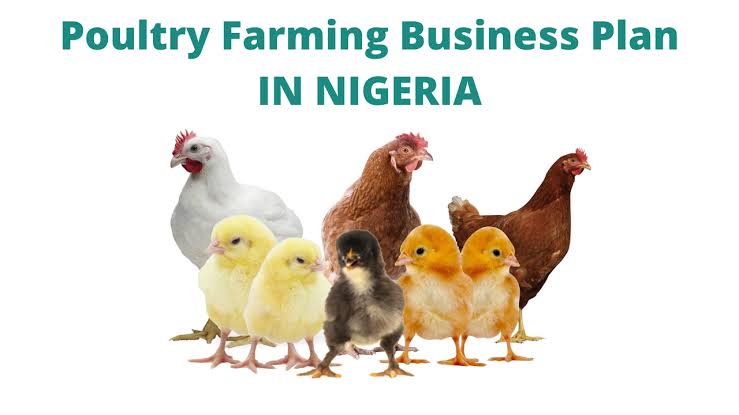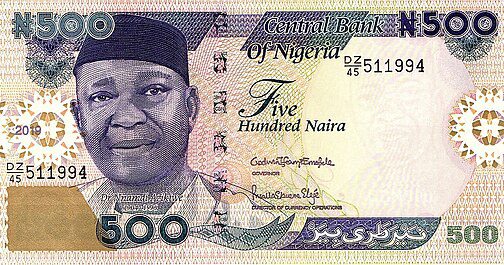![]()
How to Change PayPal Account from Business to Personal in the United States
PayPal is a widely used online payment platform that offers various account types to cater to different user needs. Among these, Business and Personal accounts serve distinct purposes. This guide will provide a comprehensive overview of how to change your PayPal account from Business to Personal in the United States, along with an understanding of the differences between the two account types and reasons for making this change.
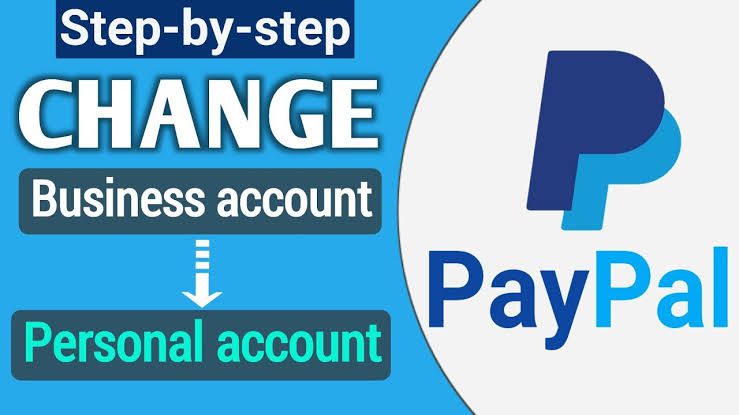
Grasping the Distinction Between Business and Personal Accounts
Personal Accounts
A Personal PayPal account is designed for individuals who want to send and receive money for personal use. This very account is good for:
- Casual Transactions: Individuals who frequently shop online or send money to friends and family.
- Limited Business Use: Users who may occasionally sell items or services but do not operate a formal business.
- Basic Features: Personal accounts offer essential features such as sending and receiving money, linking bank accounts, and making online purchases.
Business Accounts
A Business PayPal account is tailored for entrepreneurs and companies that require more advanced features to manage their financial transactions. Key characteristics include:
- Professional Branding: Business accounts allow users to create a business profile, which can enhance credibility and trust with customers.
- Advanced Tools: Users gain access to features such as invoicing, payment processing, and integration with e-commerce platforms.
- Multiple Users: Business accounts can have multiple users, allowing team members to manage transactions without sharing login credentials.
- Higher Transaction Limits: Business accounts typically have higher transaction limits compared to personal accounts.
For more detailed information on the differences between account types, you can visit PayPal’s official page on Account Types.
Reasons for Changing from Business to Personal Account in United States
There are several reasons why an individual or business might consider changing their PayPal account from Business to Personal:
1. Reduced Transaction Volume
If you initially set up a Business account to handle a higher volume of transactions but have since scaled back your operations, a Personal account may be more suitable. Personal accounts have lower fees and are easier to manage for infrequent transactions.
2. Simplified Financial Management
For individuals who no longer need the advanced features of a Business account, switching to a Personal account can simplify financial management. This change can help reduce the complexity of tracking business-related transactions and expenses.
Read this also Banking Solutions: Your Guide to Financial Success
3. Cost Considerations
Business accounts may incur additional fees for certain transactions and services. If you find that you are not utilizing these features, switching to a Personal account can help you save on fees.
4. Change in Business Structure
If you have transitioned from a formal business structure to a more casual selling approach (e.g., selling items occasionally on platforms like eBay or Etsy), a Personal account may better align with your current needs.
5. Privacy Concerns
Business accounts often require more personal information and may expose your business name to customers. If privacy is a concern, switching to a Personal account can help protect your identity.
How to Switch Your PayPal Account from Business to Personal
Switching your PayPal account from Business to Personal is a simple and easy process. Follow these steps to make the transition:
Step 1: Log into Your PayPal Account
- Go to the PayPal website.
- Click on the “Log In” button at the top right corner.
- Please provide your email address and password to log into your account.
Step 2: Access Account Settings
- Once logged in, click on the gear icon (⚙️) located in the upper right corner of the page to access your account settings.
- In the settings menu, go to the “Account Settings” section.
Step 3: Change Account Type
- In the Account Settings, look for the option that mentions “Account Type” or “Account Information.”
- You should see an option to change your account type. Click on “Change” or “Edit.”
- Select “Personal Account” from the available options.
Step 4: Confirm the Change
- PayPal may prompt you to confirm your decision to change your account type. Review any information provided about the implications of this change.
- If you are sure about your decision, confirm the change.
Step 5: Review Your Account
- After changing your account type, review your account settings to ensure everything is in order.
- Check your payment methods, transaction history, and any other relevant information to ensure a smooth transition.
Step 6: Contact PayPal Support (if necessary)
If you encounter any issues during the process or have specific questions, you can reach out to PayPal’s customer support for assistance. Visit the PayPal Help Center for resources and contact options.
Checking Eligibility for Changing Account Type
To successfully change your PayPal account from business to personal, ensure you meet the following eligibility criteria:
- Account Status
Your account must be in good standing. This means:
No unresolved disputes or claims.
No outstanding fees or negative balances.
Compliance with PayPal’s policies and terms of service.
If your account has any issues, resolve these before attempting the change.
- Account Ownership
You must be the sole owner of the business account. If the account is shared or registered under a business entity, you may not be able to convert it directly to a personal account. In such cases, consider whether you can transfer ownership or close the account altogether.
- Previous Account Changes
PayPal limits how frequently users can change account types. If you have recently changed your account type (either from personal to business or vice versa), you may need to wait for a specific period before you can switch again. Typically, this waiting period is 30 days, but you should consult PayPal’s official policies for any updates.
- Necessary Documentation
While changing account types does not usually require extensive documentation, having the following information readily available can facilitate the process:
Your PayPal email address.
Verification of your identity (if prompted).
Any business documentation if you plan to close the account.
- Functional Requirements
Consider whether your current account functionalities meet your needs. If you primarily use your account for personal transactions, ensuring that the necessary features are available in a personal account is crucial. Some features exclusive to business accounts, such as invoicing and advanced reporting, will not be available after the switch.
Steps to Change Your PayPal Account from Business to Personal
Once you’ve confirmed that you meet the eligibility criteria, you can proceed to change your account type. Follow these steps:
- Log into Your PayPal Account
Visit the PayPal website.
Please log in using your credentials to access your account.
- Navigate to Account Settings
Click on the gear icon (⚙️) located at the top right corner of the page to access your account settings.
Select the “Account Settings” tab.
- Locate Account Type Change Option
In the account settings menu, look for an option related to your account type. You can find this under “Account Type” or “Account Information.”
If you cannot find the option, PayPal may not currently allow account type changes through the interface, in which case contacting customer support is advisable.
- Request the Change
Follow the prompts provided to request the change from business to personal account.
You may need to confirm your decision and acknowledge that certain features will be lost after the transition.
- Confirmation and Review
After submitting your request, PayPal will review your account. You should receive a confirmation email once the change has been processed. Review your account settings to ensure that the transition was successful.
Additional Considerations
- Impact on Transactions
Be aware that transitioning to a personal account may affect how you receive payments. Personal accounts are generally designed for individual transactions and may not support the same level of payment processing capabilities.
- Fees and Limits
While personal accounts typically have lower fees for certain types of transactions, it’s important to review PayPal’s fee structure. Different account types may have varying limits on the amount of money you can send or receive.
- Customer Support
If you encounter any issues or have questions during the transition, consider reaching out to PayPal’s customer support. They can provide guidance and resolve any potential complications. You can find support resources on the PayPal Help Center.
- Closing Your Business Account
If you decide that a personal account will not meet your needs at all, you may also consider closing your business account. Ensure that all pending transactions are settled and that you withdraw any remaining balance before proceeding to close the account. This process can also be initiated through your account settings.
Logging into Your PayPal Account
The first step in changing your PayPal account type is to log into your account. Follow these instructions:
- Visit the PayPal Website: Open your preferred web browser and navigate to the official PayPal website at www.paypal.com.
- Click on ‘Log In’: On the top right corner of the homepage, you will see a “Log In” button. Click on it to proceed.
- Enter Your Credentials: You will be prompted to enter your email address and password associated with your PayPal business account. Make sure to input the correct information to prevent any login problems.
- Complete Any Additional Security Steps: Depending on your account settings, you may need to complete additional security measures, such as two-factor authentication. Next, you should follow the instructions to verify your identity.
Step 2: Access Account Settings
Once you have successfully logged into your PayPal account, the next step is to access your account settings.
- Navigate to Account Settings: After logging in, locate the gear icon (⚙️) in the upper right corner of the page. This icon represents your account settings. Click on it to open the settings menu.
- Select ‘Account Settings’: In the settings menu, you will find various options related to your account. Look for the “Account Settings” section and click on it.
Step 3: Change Account Type
Now that you are in the account settings, you can proceed to change your account type from business to personal.
- Locate the ‘Account Type’ Section: Within the account settings, scroll down until you find the section labeled “Account Type.” This section will provide information about your current account type.
- Select ‘Change Account Type’: Look for an option that allows you to change your account type. This may be labeled as “Change Account Type” or something similar. Please Click on this option to initiate or start the process.
- Choose ‘Personal Account’: You will be presented with options to select your desired account type. Choose “
Select “Personal Account” from the available options. - Confirm Your Selection: After selecting “Personal Account,” you may be prompted to confirm your choice. Review any information provided regarding the features and limitations of a personal account, and if you are satisfied, proceed to confirm your selection.
Step 4: Review and Update Your Information
After changing your account type, it is essential to review and update your account information to ensure everything is accurate.
- Check Your Profile Information: Navigate back to the account settings and review your profile information. Ensure that your name, email address, and other personal details are correct.
- Update Payment Preferences: If you have any specific payment preferences set up for your business account, you may want to update these settings to reflect your personal account needs.
- Review Security Settings: Take this opportunity to review your security settings, including your password and two-factor authentication options. Ensuring your account is secure is crucial, regardless of the account type.
Step 5: Confirm the Change
Once you have completed the necessary updates, it is important to confirm that your account has been successfully changed from business to personal.
- Log Out and Log Back In: To verify the change, log out of your PayPal account and then log back in. This will refresh your account settings and allow you to see the updated account type.
- Check Account Type: After logging back in, navigate to your account settings once more and confirm that your account type is now listed as “Personal Account.”
Accessing Account Settings
The first step in changing your PayPal account type is to access your account settings. This process is simple and can be finished in just a few steps.
Step 1: Log In to Your PayPal Account
To begin, navigate to the PayPal website and log in using your existing business account credentials. Ensure that you are using a secure internet connection to protect your account information.
Step 2: Navigate to Account Settings
Once you are logged in, locate the gear icon (⚙️) in the upper right corner of the page. This icon represents your account settings. Click on it to access the settings menu.
Step 3: Review Your Account Information
In the account settings menu, you’ll discover a variety of options for your account. Here, you can review your personal information, security settings, and account preferences. Familiarizing yourself with these options will help you understand the changes you are about to make.
Selecting the Account Type Options
After accessing your account settings, the next step is to select the appropriate options to change your account type from business to personal.
Step 1: Locate the Account Type Section
Within the account settings menu, look for the section labeled “Account Type” or “Account Information.” This section will provide you with details about your current account type and options for changing it.
Step 2: Choose the Option to Change Account Type
In the account type section, you should see an option that allows you to change your account type. Click on this option to proceed. PayPal may present you with information regarding the differences between business and personal accounts, so take a moment to review this information to ensure that a personal account meets your needs.
Step 3: Confirm Your Selection
After selecting the option to change your account type, PayPal will likely ask you to confirm your decision. This confirmation step is crucial, as it ensures that you are aware of the implications of switching account types. Review any terms and conditions associated with the change, and if you agree, proceed to confirm your selection.
Step 4: Complete the Change
Once you have confirmed your selection, PayPal will process your request to change your account type. This process may take a few moments, and you may receive a notification once the change has been successfully completed.
Step 5: Review Your New Account Settings
After the change has been made, it is advisable to review your new account settings. Ensure that all your personal information is accurate and up to date. You may also want to adjust your security settings to enhance the protection of your personal account.
Additional Considerations
While changing your PayPal account from business to personal is a relatively simple process, there are a few additional considerations to keep in mind:
Transaction History
When you switch from a business account to a personal account, your transaction history will remain intact. However, the way you can manage and view this history may change. Familiarize yourself with the new layout and options available for viewing your transaction history.
Fees and Limitations
Personal accounts may have different fees and limitations compared to business accounts. Review PayPal’s fee structure for personal accounts to understand any changes that may affect your transactions. For more information on fees, visit the PayPal Fees Page.
Customer Support
If you encounter any issues during the process of changing your account type, PayPal offers customer support to assist you. You can access their help center by visiting the PayPal Help Center. Here, you can find answers to frequently asked questions or contact customer service for personalized assistance.
Choosing the Personal Account Options
- Log In to Your PayPal Account
Begin by visiting the PayPal website and logging in with your existing business account credentials. - Access Account Settings
Once logged in, navigate to the settings icon, typically represented by a gear symbol, located in the upper right corner of the page. - Select Account Type
In the settings menu, look for the option labeled “Account Type” or “Account Information.” Here, you will find the option to change your account type. Select “Change Account Type.” - Choose Personal Account
You will be presented with options for account types. Select “Personal Account” to initiate the transition from a business account.
Confirming the Change
- Review the Changes
After selecting the personal account option, PayPal will provide a summary of the changes that will take place. Review this information carefully to ensure it aligns with your needs. - Confirm Your Decision
If you are satisfied with the changes, proceed by clicking the “Confirm” button. This action will finalize the transition from a business account to a personal account. - Check Your Account Status
Once the change is confirmed, return to your account settings to verify that your account type has been updated to “Personal.” This confirmation ensures that all features and functionalities associated with a personal account are now available to you. - Update Your Information
If necessary, update any personal information that may not have been included in your business account, such as your name, address, and contact details.
By following these steps, you can successfully change your PayPal account from a business account to a personal account, allowing you to manage your transactions in a way that better suits your current needs.
Verifying Personal Information
Before you can successfully switch your PayPal account type, it is essential to verify your personal information. This step ensures that your account is secure and that all details are accurate.
Step 1: Log into Your PayPal Account
- Navigate to the PayPal website and log in using your existing business account credentials.
Step 2: Access Account Settings
- Once logged in, locate the gear icon (⚙️) in the upper right corner of the page to access your account settings.
Step 3: Review Personal Information
- In the account settings menu, select the “Personal Information” tab. Here, you will find details such as your name, email address, and phone number.
- Ensure that all information is accurate and up-to-date. If any changes are necessary, click on the relevant section to edit your details.
Step 4: Verify Your Identity
- PayPal may require you to verify your identity. This may require you to verify your email address or phone number by entering a code sent to you.
- Please follow the instructions to finish the verification process.
Updating Payment Preferences
After verifying your personal information, the next step is to update your payment preferences to align with your new account type.
Step 1: Navigate to Payment Preferences
- Navigate to the account settings menu and locate the Payment Preferences section. This area allows you to manage how you send and receive payments.
Step 2: Update Payment Methods
- Review your current payment methods. If you wish to change your primary funding source (e.g., bank account or credit card), click on the “Manage Funding Sources” option.
- Add or remove payment methods as necessary, ensuring that your preferred options are set for personal transactions.
Step 3: Adjust Notification Settings
- Consider updating your notification preferences to reflect your new account type. This may include adjusting how you receive alerts for transactions, promotions, or account updates.
Step 4: Save Changes
- After making all necessary updates, ensure you save your changes. Look for a “Save” button at the bottom of the page to confirm your new settings.
Reviewing Account Changes
Before proceeding with the transition from a business account to a personal account, it is crucial to understand the differences between the two types of accounts and the limitations that come with a personal account.
Key Differences Between Business and Personal Accounts
- Account Purpose:
- Business Account: Designed for merchants and businesses, allowing them to accept payments, manage transactions, and access business-related features.
- Personal Account: Intended for individual users who want to send and receive money for personal use, such as paying friends or family.
- Payment Processing:
- Business Account: Offers advanced payment processing options, including invoicing, subscription services, and the ability to accept credit card payments without requiring the payer to have a PayPal account.
- Personal Account: Primarily allows for sending and receiving money between friends and family, with limited options for invoicing and payment processing.
- Fees:
- Business Account: Typically incurs transaction fees for receiving payments, especially for credit card transactions.
- Personal Account: Generally has lower fees for personal transactions, especially when using a linked bank account or PayPal balance.
- Customer Support:
- Business Account: Provides access to dedicated customer support and resources tailored for businesses.
- Personal Account: Offers standard customer support, which may not be as comprehensive as that available for business accounts.
Limitations of Personal Accounts
Transitioning to a personal account comes with certain limitations that users should be aware of:
- Transaction Limits: Personal accounts may have lower transaction limits compared to business accounts. This can affect your ability to send or receive larger sums of money.
- Invoicing and Payment Features: Personal accounts do not have access to advanced invoicing features, which can be a significant drawback for users who rely on these tools for their business operations.
- Merchant Services: If you are accustomed to using merchant services, such as PayPal Checkout or PayPal Payments Standard, you will lose access to these features when switching to a personal account.
- Branding and Customization: Business accounts allow for branding options, such as custom logos and business names on invoices. Personal accounts do not offer these customization features.
- Tax Reporting: Business accounts provide detailed reporting tools that can assist with tax preparation. Personal accounts may not offer the same level of reporting, which could complicate tax filing for users who previously relied on these tools.
Assessing Your Needs
Before making the switch, it is essential to assess your current and future needs. Consider the following questions:
- What is the primary purpose of your PayPal account? If you primarily use PayPal for personal transactions, a personal account may suffice. However, if you conduct business transactions, you may want to retain your business account.
- Do you require advanced features? If you rely on invoicing, payment processing, or other business-related features, it may be more beneficial to keep your business account.
- What are your transaction volumes? If you frequently send or receive large sums of money, consider whether the limitations of a personal account will impact your financial activities.
Preparing for the Transition
If you have determined that switching to a personal account is the right choice for you, follow these preparatory steps:
- Backup Important Data: Before making any changes, ensure that you back up any important data associated with your business account. This includes transaction history, invoices, and customer information.
- Notify Your Customers: If you have been using your business account to interact with customers, inform them of the change. This is particularly important if you will no longer be able to provide certain services or features.
- Review Your Linked Accounts: Check the bank accounts and credit cards linked to your PayPal account. Ensure that they are still valid and that you are comfortable using them with a personal account.
- Understand the Impact on Subscriptions: If you have any active subscriptions or recurring payments set up through your business account, review how these will be affected by the transition. You may need to set them up again under your personal account.
Initiating the Change
Once you have prepared for the transition, you can initiate the change from a business account to a personal account. Follow these steps:
- Log into Your PayPal Account: Access your PayPal account using your existing credentials.
- Navigate to Account Settings: Click on the gear icon (⚙️) in the upper right corner of the page to access your account settings.
- Select Account Type: In the account settings menu, look for the option to change your account type. This may be labeled as “Account Type” or “Account Preferences.”
- Choose Personal Account: Select the option to switch to a personal account. PayPal may prompt you to confirm your decision and provide information about the limitations of a personal account.
- Confirm the Change: Follow the on-screen instructions to confirm the change. PayPal may require you to verify your identity or provide additional information.
- Review Your Account: After the change is complete, review your account settings to ensure everything is in order. Check your linked accounts, transaction history, and any other relevant information.
Post-Transition Considerations
After successfully changing your account type, it is essential to monitor your account and adjust your usage accordingly:
- Monitor Transaction Limits: Keep an eye on your transaction limits and ensure that they align with your needs. If you find that the limitations are too restrictive, you may need to reconsider your account type.
- Adjust Payment Methods: If you previously relied on business-specific payment methods, update your payment preferences to align with your new personal account.
- Stay Informed: Regularly check PayPal’s updates and policies regarding personal accounts. This will help you stay informed about any changes that may affect your account usage.
- Utilize Available Features: Familiarize yourself with the features available in your personal account. While you may lose some business-related tools, there are still many useful features for personal transactions.
Managing Transactions With Personal Accounts
Transitioning to a personal account comes with its own set of features and limitations. Understanding how to manage transactions effectively is crucial for a seamless experience.
Sending Money
With a personal account, you can easily send money to friends and family. To do this, navigate to the “Send & Request” tab on your PayPal dashboard. Enter the recipient’s email address, the amount you wish to send, and any optional message. Examine the transaction details and click “Send Payment Now” to finalize the process.
Receiving Money
Receiving money is also straightforward with a personal account. Examine the transaction details and click “Send Payment Now” to finalize the process. You can choose to keep the funds in your PayPal account or transfer them to your linked bank account. To transfer funds, go to the “Wallet” section, select “Transfer Funds,” and follow the prompts.
Managing Your Balance
As a personal account holder, you can manage your PayPal balance effectively. Make it a habit to check your balance regularly to ensure you have enough funds for your transactions. You can add money to your PayPal account by linking a bank account or debit card and transferring funds directly.
Transaction History
Keeping track of your transaction history is essential for personal account holders. You can view your transaction history by navigating to the “Activity” tab on your PayPal dashboard. This section provides a detailed overview of all your transactions, including dates, amounts, and transaction types.
Dispute Resolution
In the event of a dispute, personal account holders have access to PayPal’s resolution center. If you encounter issues with a transaction, such as unauthorized payments or disputes with sellers, you can file a claim through the resolution center. PayPal will guide you through the process of resolving the issue.
Seeking Help From PayPal Customer Support
If you encounter any challenges during the process of changing your account type or managing your account, PayPal offers several avenues for customer support.
Help Center
The PayPal Help Center is a valuable resource for finding answers to common questions and issues. You can access the Help Center by clicking on the “Help” link at the bottom of the PayPal homepage. Here, you can search for articles related to your specific concerns, including account changes, transaction management, and more.
Contacting Customer Support
If you cannot find a solution in the Help Center, you can contact PayPal customer support directly. There are several ways to reach out for assistance:
- Phone Support: PayPal provides a customer support phone number that you can call for immediate assistance. Please have your account information and details regarding your issue prepared.
- Email Support: You can also reach out to PayPal via email. This option may take longer for a response, but it allows you to provide detailed information about your issue.
- Live Chat: PayPal offers a live chat feature on their website, allowing you to communicate with a customer support representative in real time. This can be a convenient option for resolving issues quickly.
Community Forum
The PayPal Community Forum is another resource where you can seek help. This platform allows users to ask questions and share experiences with other PayPal users. You may find that someone else has encountered a similar issue and can provide insights or solutions.
Social Media Support
PayPal is active on various social media platforms, including Twitter and Facebook. You can reach out to their official accounts for support or updates. Social media can be a quick way to get in touch with customer service representatives.
Tips for Maintaining a Personal PayPal Account
Once you have successfully changed your PayPal account from business to personal, it’s essential to maintain it effectively. Here are some tips to help you manage your personal PayPal account:
1. Keep Your Information Updated
Regularly update your personal information, including your email address, phone number, and payment methods. This ensures that you receive important notifications and can easily recover your account if needed.
2. Monitor Your Transactions
Regularly review your transaction history to ensure that all payments and receipts are accurate. This practice helps you catch any unauthorized transactions early.
3. Enable Two-Factor Authentication
For added security, enable two-factor authentication on your PayPal account. This feature requires a second form of verification, such as a text message or authentication app, when logging in.
4. Use PayPal’s Security Features
Familiarize yourself with PayPal’s security features, such as purchase protection and dispute resolution. Understanding these tools can help you navigate any issues that may arise.
5. Be Cautious with Links and Emails
Be vigilant about phishing scams. Always check the sender’s email address and refrain from clicking on any suspicious links. Remember, PayPal will never request sensitive information through email.
6. Set Up Notifications
Customize your notification settings to receive alerts for transactions, account changes, and security updates. This will help you stay informed about your account activity.
7. Keep Track of Fees
Be aware of the fees associated with your personal account, especially if you frequently send or receive money. Understanding these fees can help you manage your finances more effectively.
8. Utilize PayPal’s Mobile App
Consider downloading the PayPal mobile app for easier access to your account on the go. The app allows you to send and receive money, check your balance, and manage your account from your smartphone.
9. Stay Informed About Policy Changes
PayPal occasionally updates its policies and terms of service. Stay informed about these changes to ensure compliance and to take advantage of new features.
10. Contact Customer Support When Needed
If you encounter any issues or have questions about your personal account, don’t hesitate to reach out to PayPal’s customer support for assistance.
Conclusion
Changing your PayPal account from business to personal is a manageable process that can lead to simplified financial management and reduced fees. By following the steps outlined in this guide and implementing the tips for maintaining your personal account, you can ensure a smooth transition and a secure, efficient experience with PayPal. Always stay informed and proactive in managing your account to make the most of your PayPal experience.